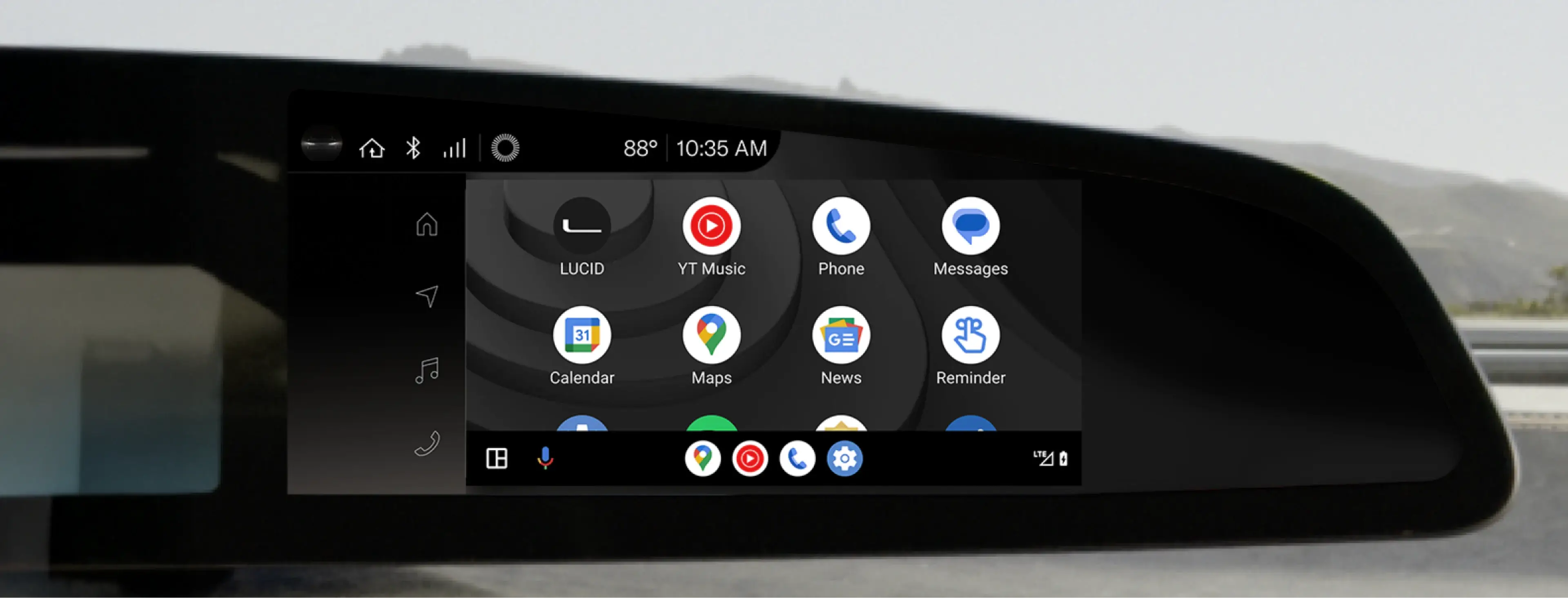
Android Auto™
for Lucid Air
Android Auto allows you to seamlessly integrate your Android™ phone with your Lucid Air’s driver display, so you can use your favorite phone features and apps with minimal distraction. Android Auto is available both wirelessly and via USB in your Lucid Air.
Getting started
To use Android Auto in your Lucid Air, you need to have an Android phone with Android 9.0 (Pie) or higher, an active data plan, and a compatible USB cable.
If your phone has Android 11 or higher, you can use Android Auto wirelessly, without connecting it to your vehicle. View a detailed list of everything you need to get started at support.google.com/androidauto.
To connect Android Auto:
Have your device with you
Ensure the Pilot Panel is on
If connecting via USB, have a supported USB cable
If you plan to use Google Assistant, make sure it is enabled on your device
Connecting Android Auto
Option 1: Wirelessly
Pair your Android phone to your Lucid Air in your vehicle’s Connectivity settings.
The first time you connect wirelessly, a message will appear on the Pilot Panel prompting you to launch Android Auto. Tap Confirm, and Android Auto will be projected onto the Right Cockpit Panel.
Every subsequent time your Lucid Air detects your phone, it will automatically connect, and Android Auto will be projected onto the Right Cockpit Panel.
Option 2: Via USB
Connect your Android phone to a USB port in the center console or the rear console in the back seat.
The first time you connect via USB, a message will appear on the driver display prompting you to launch Android Auto. Tap Confirm, and Android Auto will be projected onto the Right Cockpit Panel.

Launching Android Auto
To use Android Auto with an Android phone that is already paired with your Lucid Air, go to Settings > Connectivity > Devices and make sure the Android Auto icon next to the name of the phone you want to use is gold. If not, tap it to enable Android Auto. You can then launch Android Auto from the Right Cockpit Panel by tapping the Android Auto button.
Activating Google Assistant
Option 1: Voice button
Long press the Voice button on your steering wheel.
Note: You can still activate your Lucid Air’s built-in voice assistant by short pressing the Voice button.

Option 2: Mic button
Tap the Mic button on Android Auto while it is open on the Right Cockpit Panel.

Option 3: Voice activation
Just say, “Hey Google” whenever Android Auto is active.
Returning to Lucid UX
There are two ways to return to Lucid UX, Lucid Air’s infotainment system:
By tapping the Lucid tile in Android Auto
By tapping the Home button on the left side of the Right Cockpit Panel
Disconnecting Android Auto
From the Pilot Panel: Tap gear icon > Connectivity > Devices, then tap the Android Auto icon next to the name of the phone that is connected to Android Auto. This will unselect the icon, and Android Auto will disconnect.
Learn more about Android Auto at support.google.com/androidauto.
Frequently Asked Questions
What phones are compatible with Android Auto?
Android Auto is integrated into all phones running Android 9.0 (Pie) or higher, regardless of the manufacturer. Android Auto can be used wirelessly on any phone with Android 11.0, Google or Samsung phones with Android 10.0, and Samsung Galaxy S8, Galaxy S8+, or Note 8 with Android 9.0.
Check the software version on your phone by going to Settings > About and scrolling until you see Android Version. If you are running an old version of Android, you might need to go to Settings > System > System Update.
Can I use Google Assistant with Android Auto?
Yes, this is an advantage of using Android Auto. You can long-press the Voice button on your steering wheel, the Mic button in Android Auto, or say, “Hey Google” to invoke Google Assistant.
Can Android Auto take control of my car?
No. Android Auto is a projection of your smartphone onto the driver display, so it can only do what your phone can do. It cannot operate your car controls or change your vehicle settings. However, Lucid Assistant is able to respond to some vehicle control commands, like changing your Climate settings, opening your trunk, and more. You can invoke Lucid Assistant even when Android Auto is active by short-pressing the Voice button on your steering wheel.
Android Auto isn’t working. What should I do?
If your smartphone is running a compatible version of Android software and, if applicable, you have the Android Auto app installed, try the following steps and check whether Android Auto is working after each step.
Check the connection to your infotainment system:
If you are using a USB cable, make sure it is plugged in to your phone, then try multiple USB ports. Consider trying multiple cables in case the first one isn’t working.
If you are using a wireless connection on a compatible phone, make sure Bluetooth, Wi-Fi, and Location Services are on.
If you do not see a notification to launch Android Auto on the driver display, tap the Home button and launch it manually by tapping the Android Auto button.
Restart your phone.
Learn more about troubleshooting Android Auto connection issues here.
Looking for something else?
Tell us in a few words.