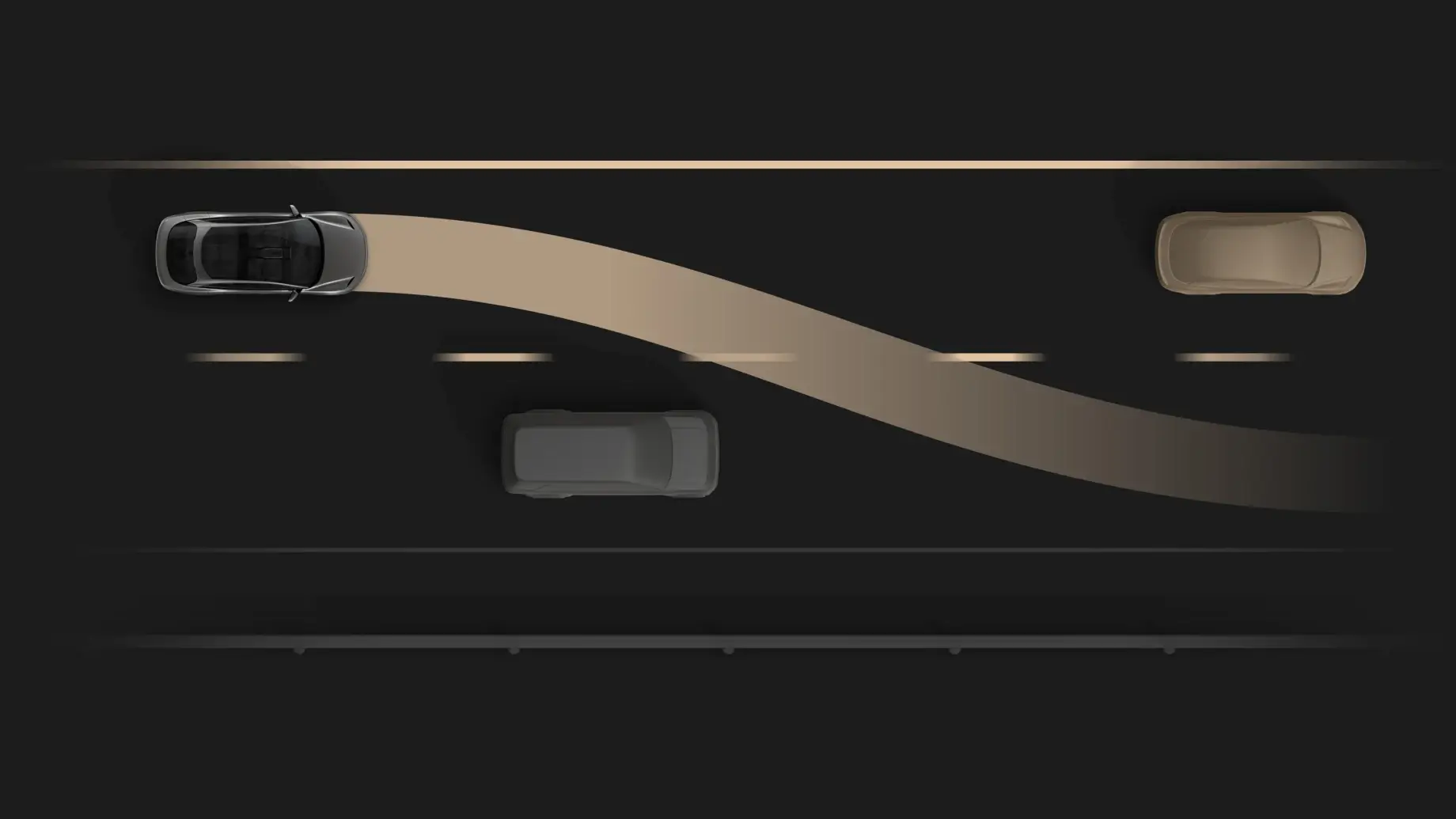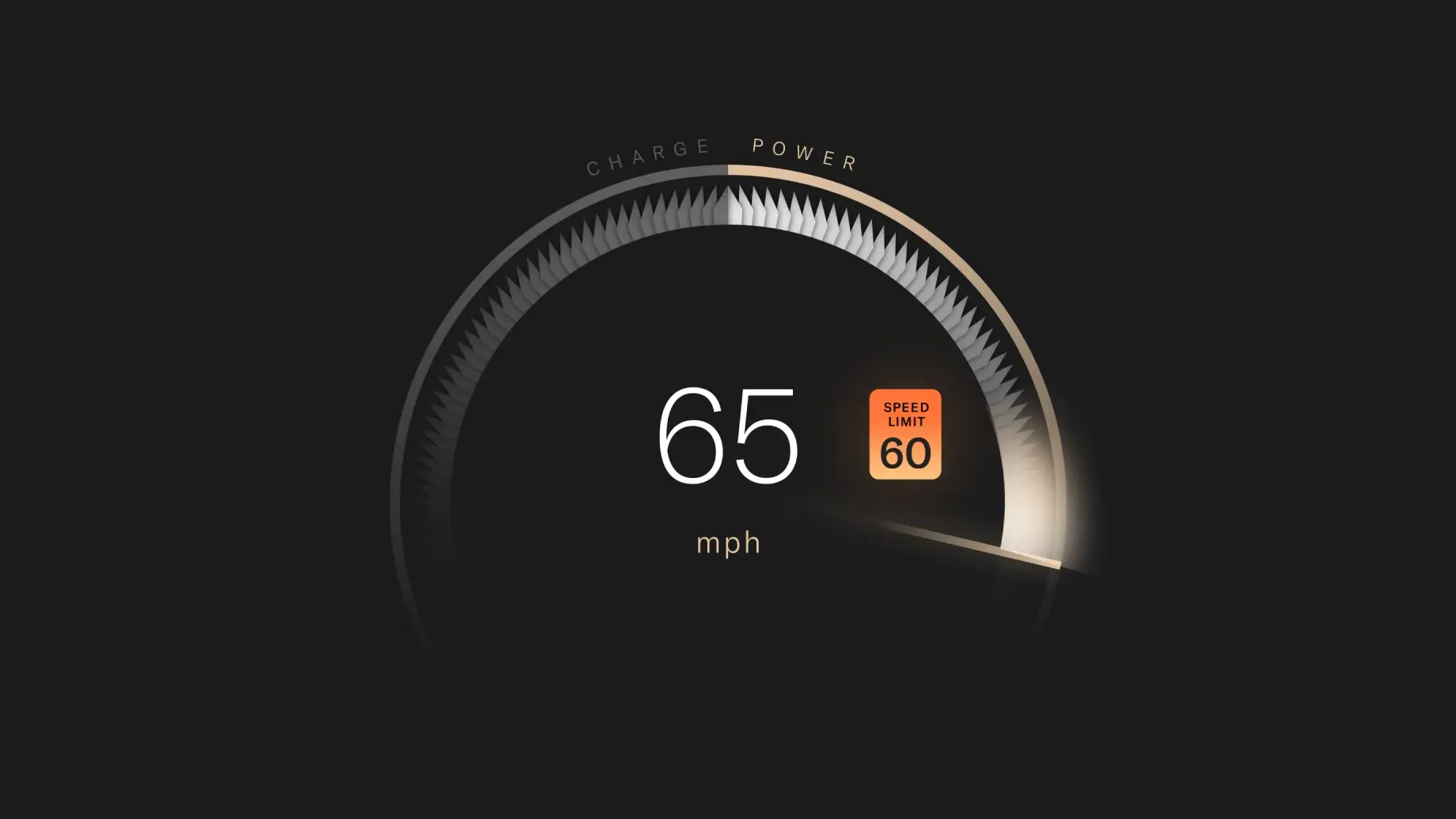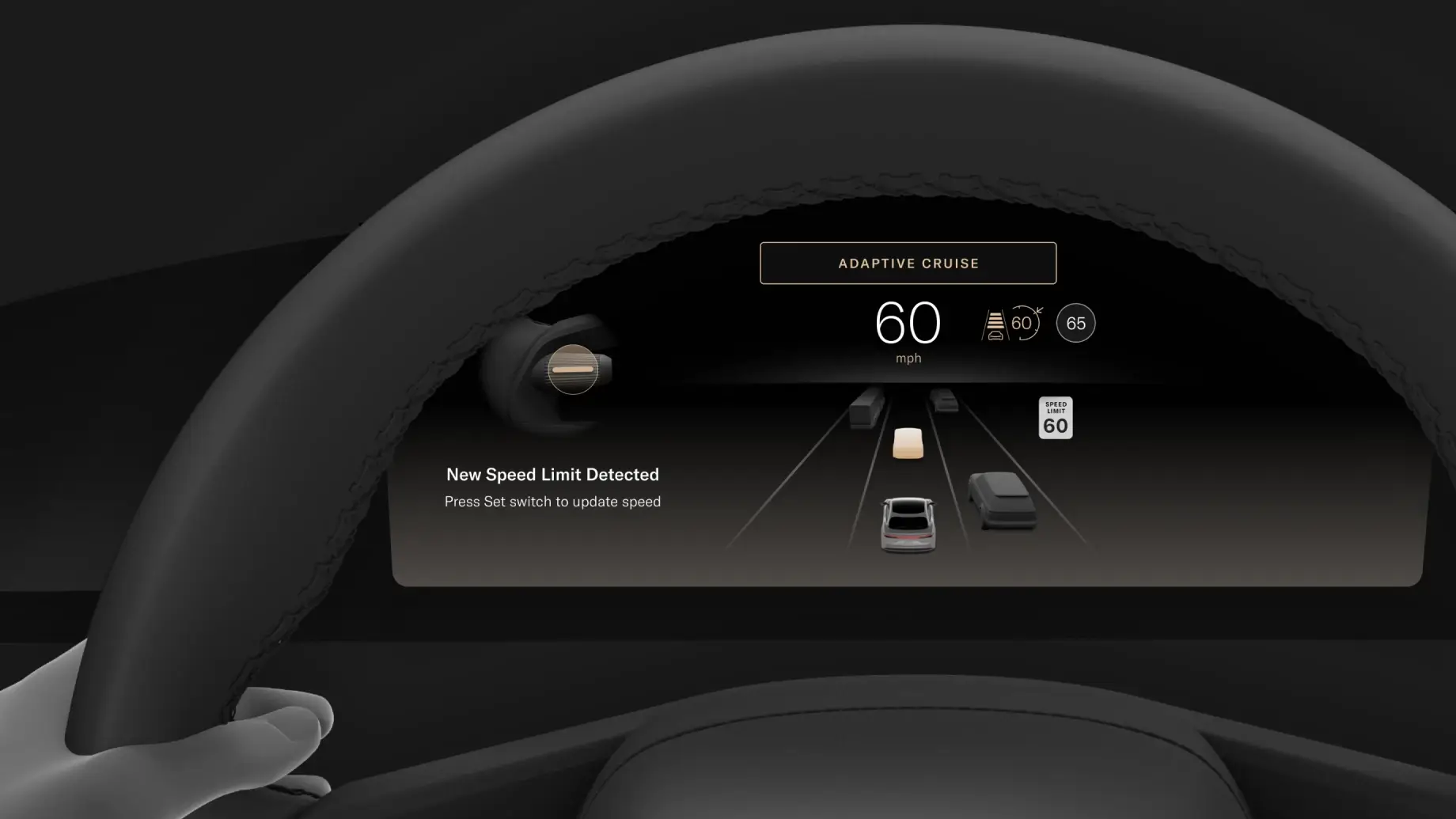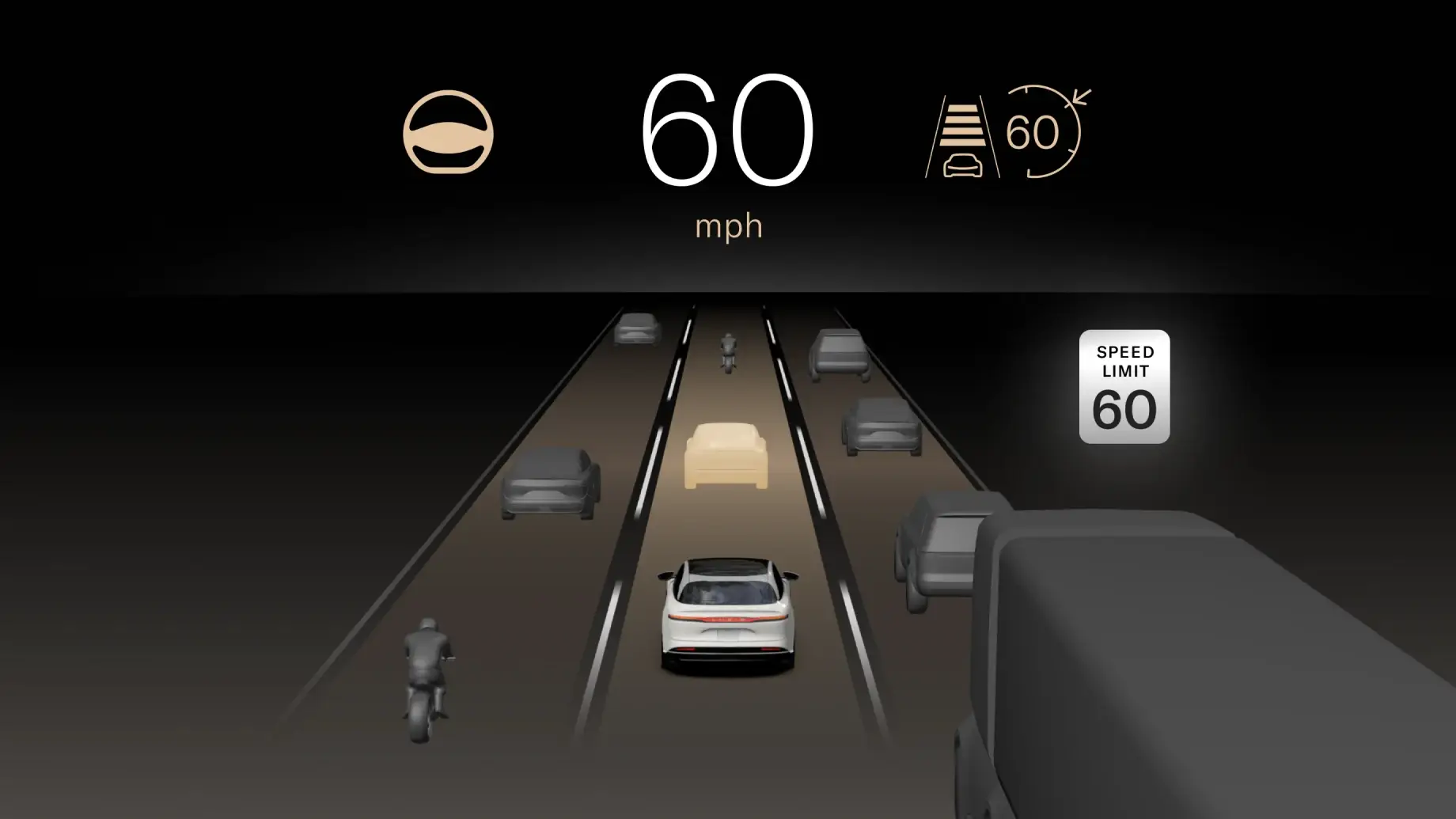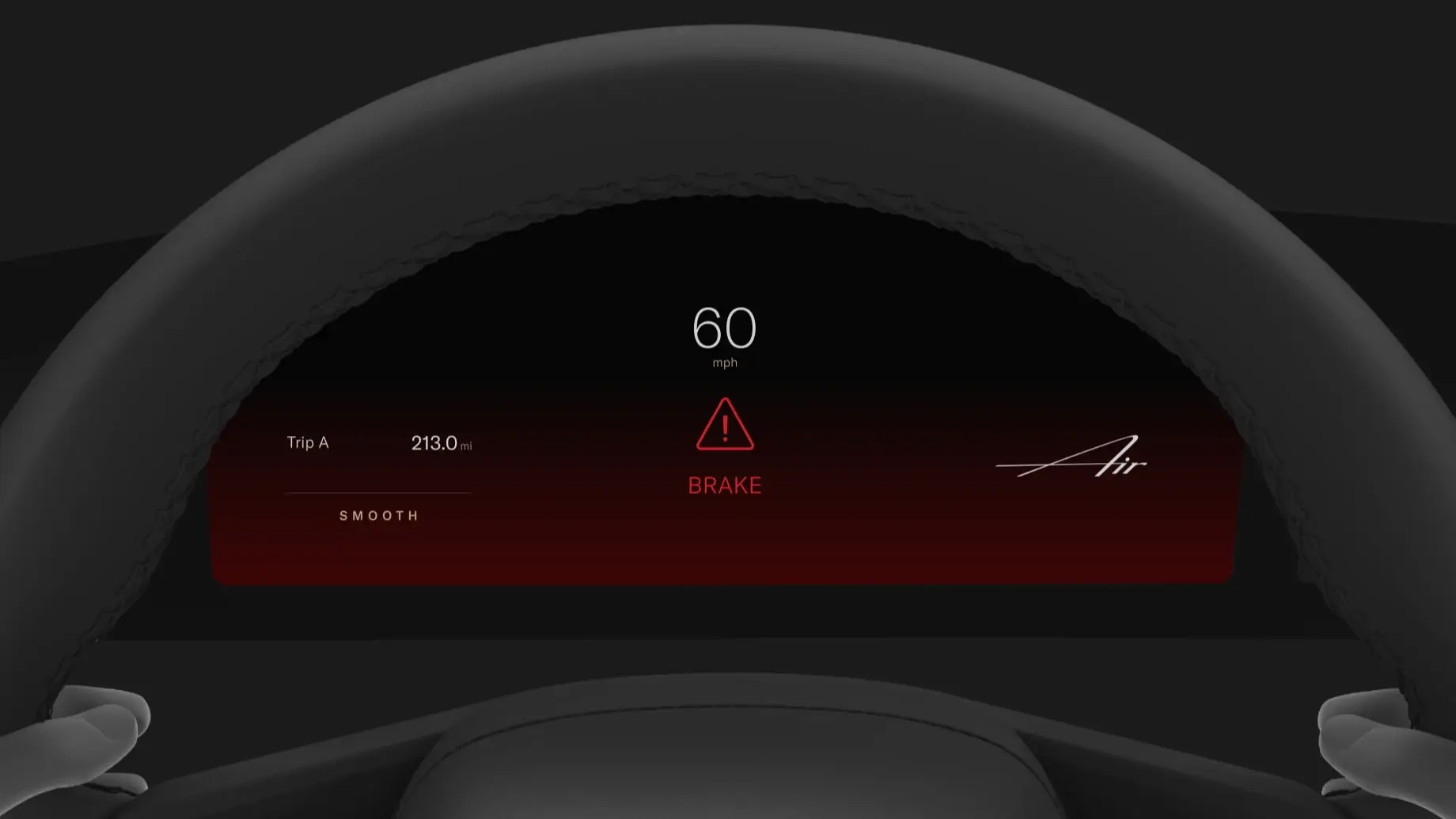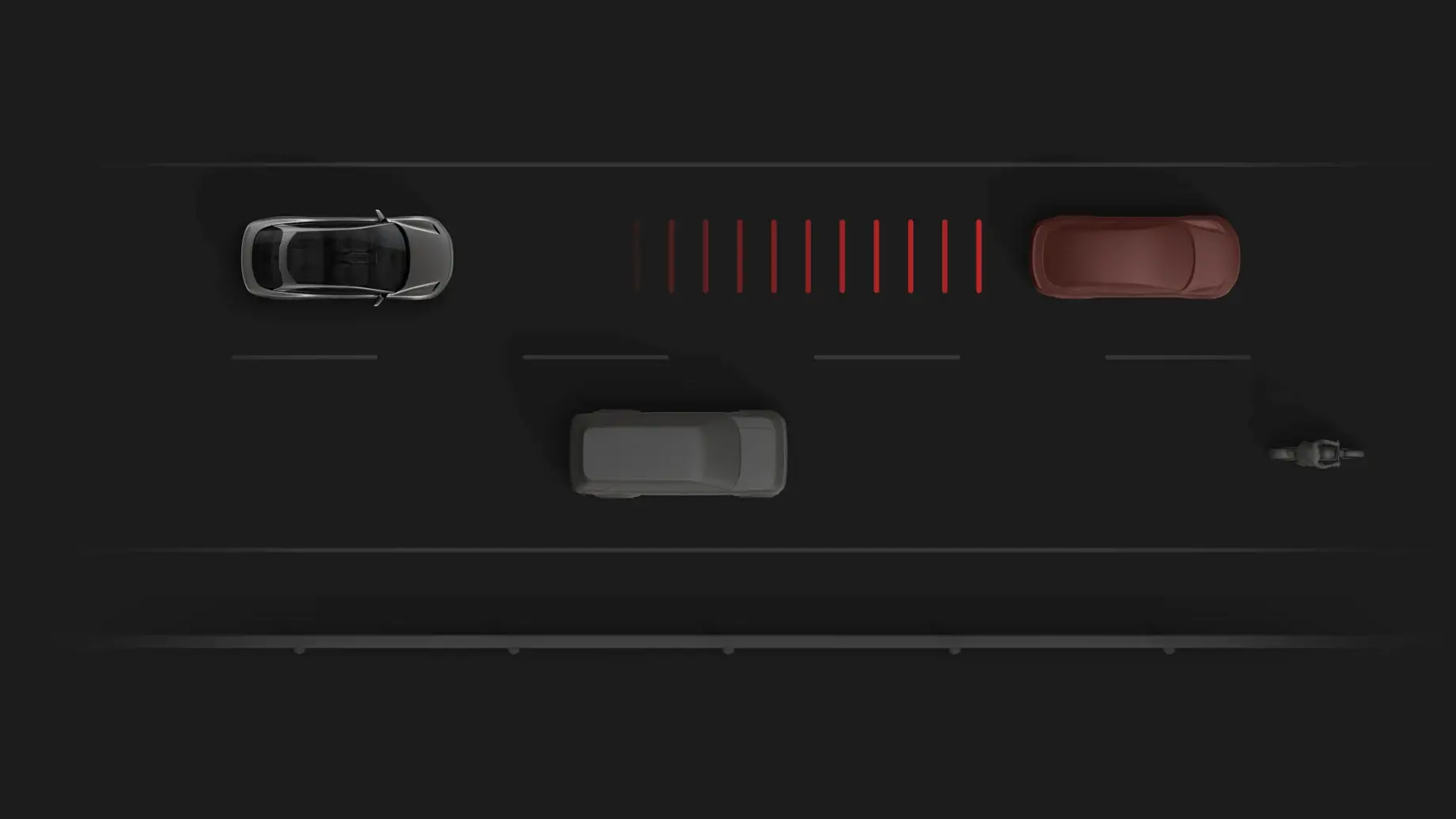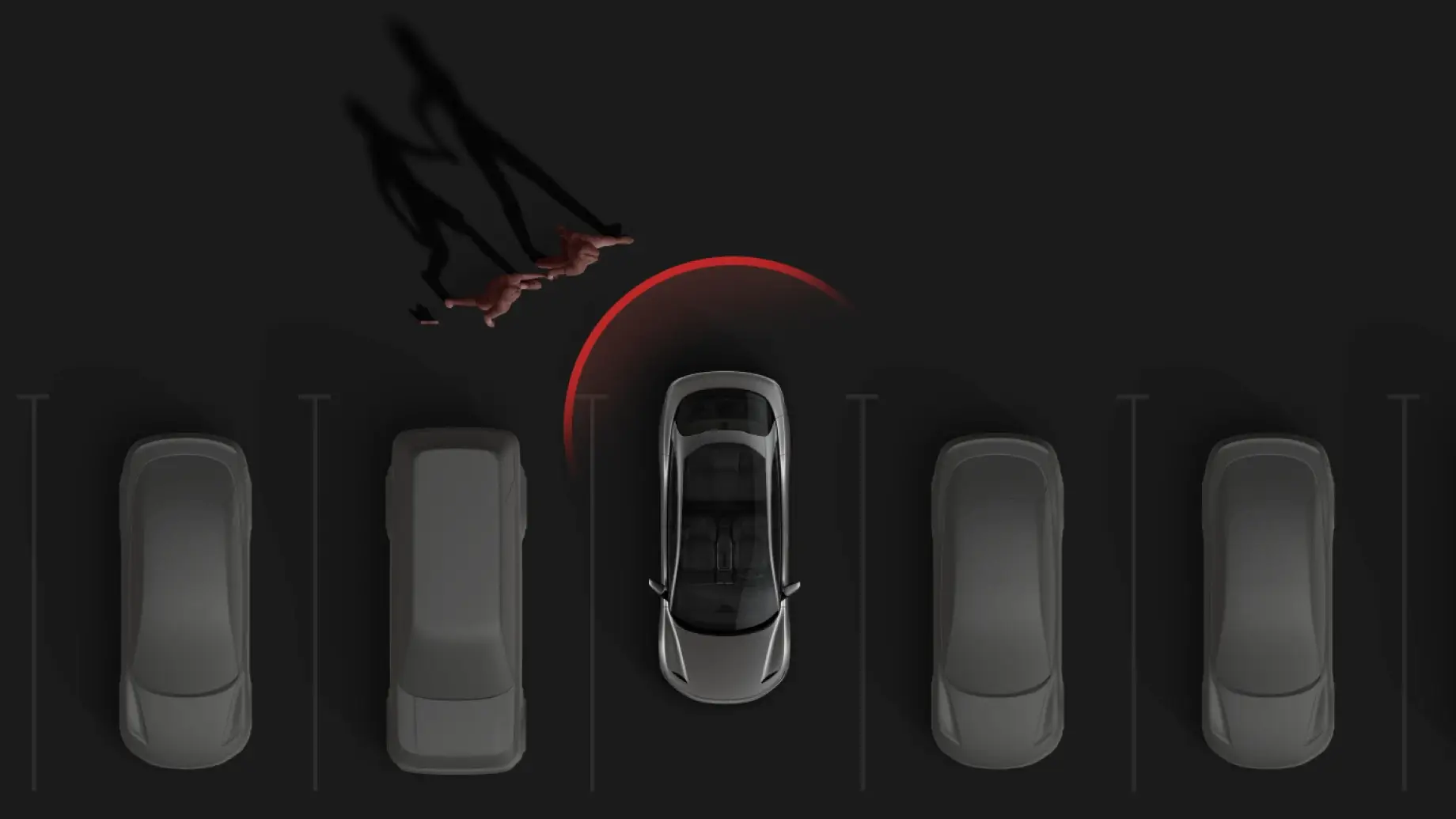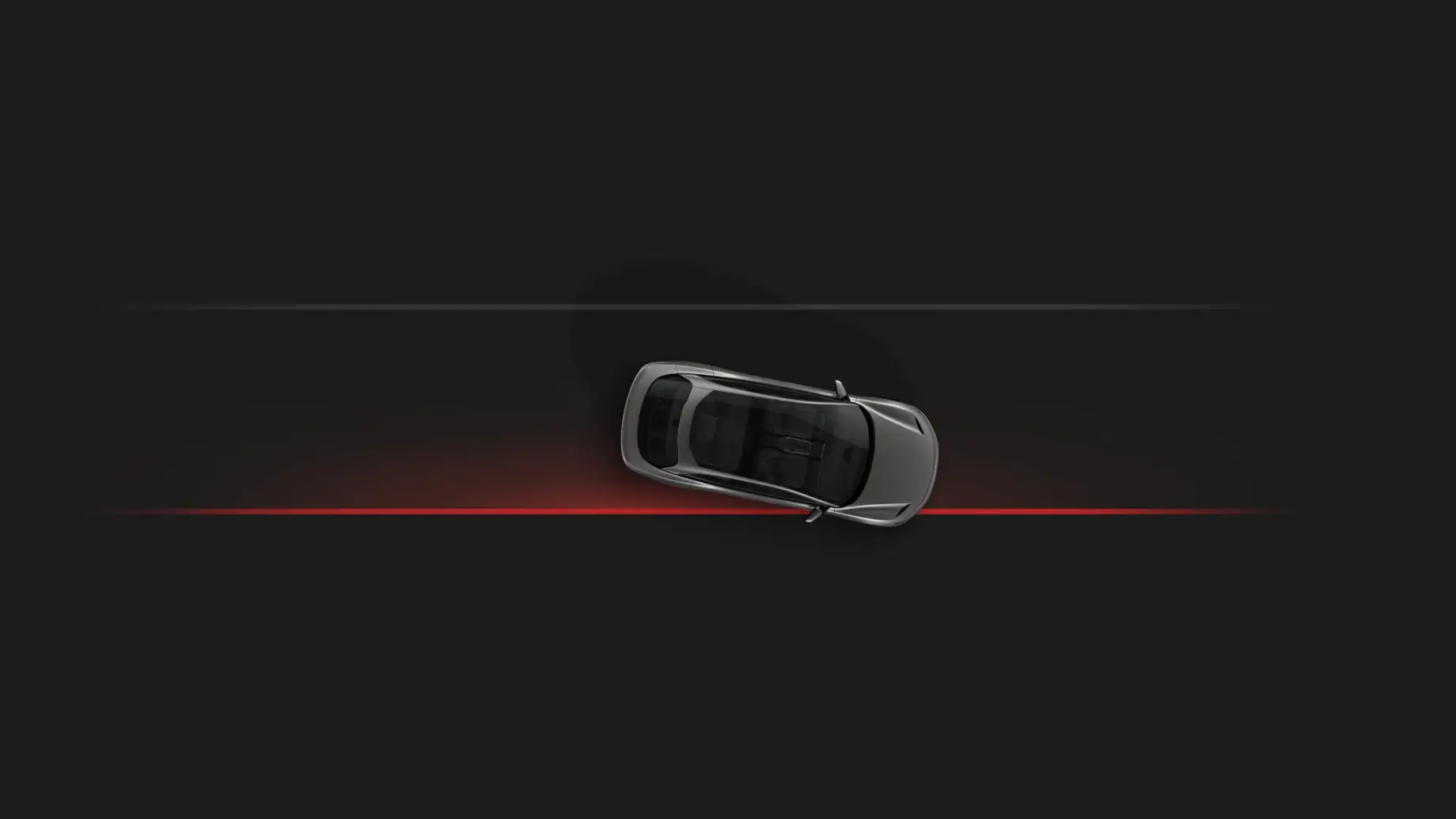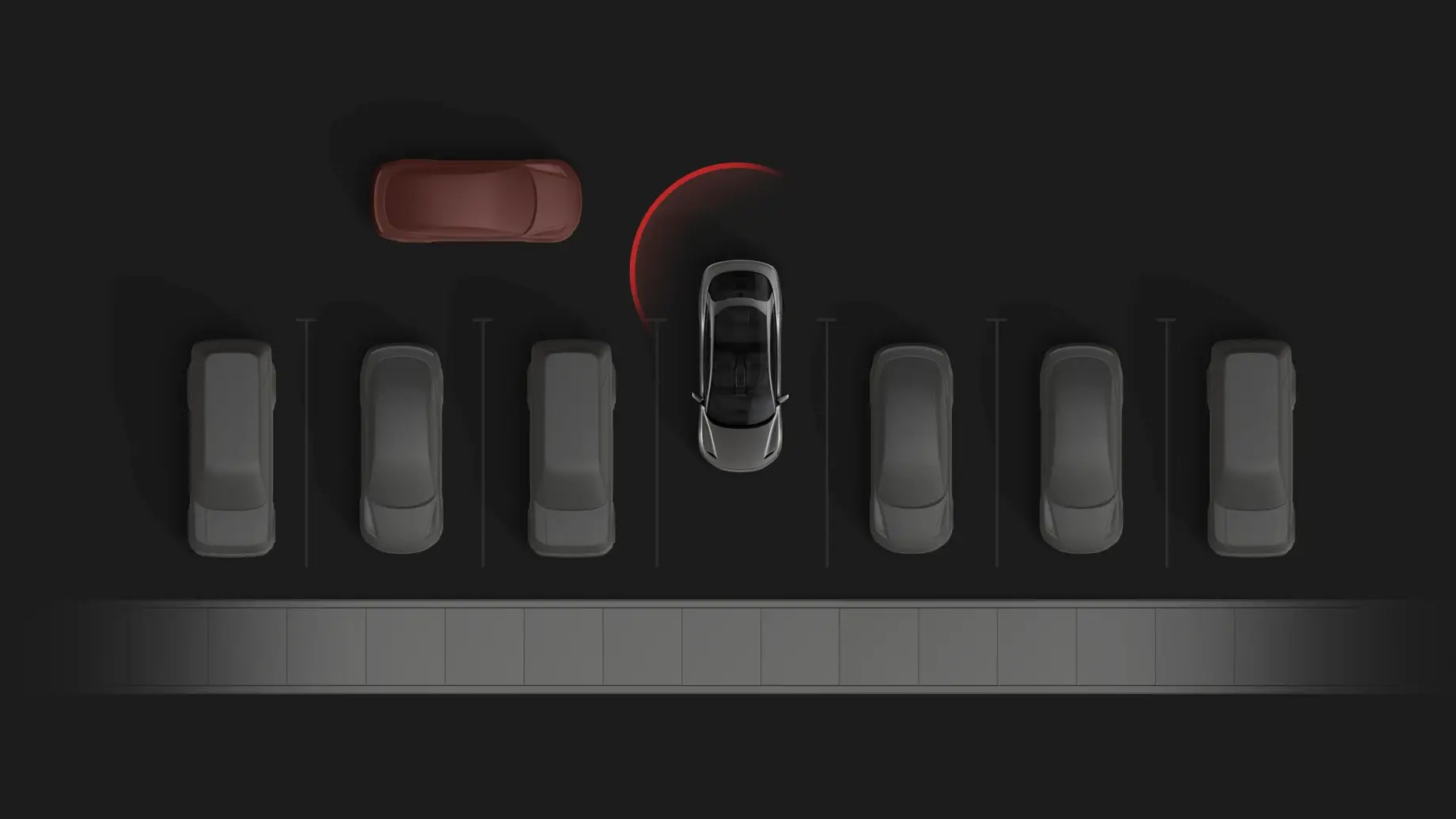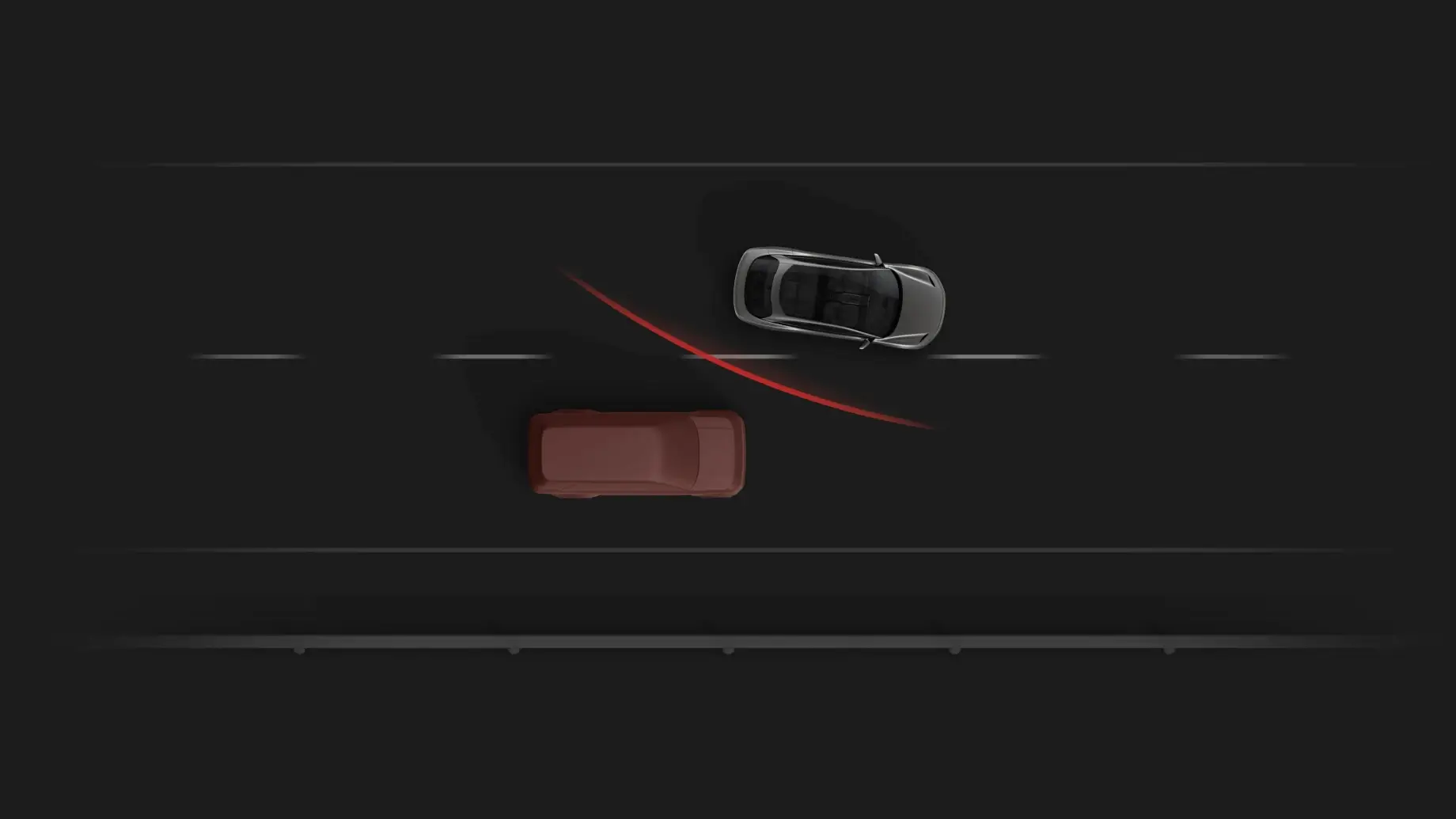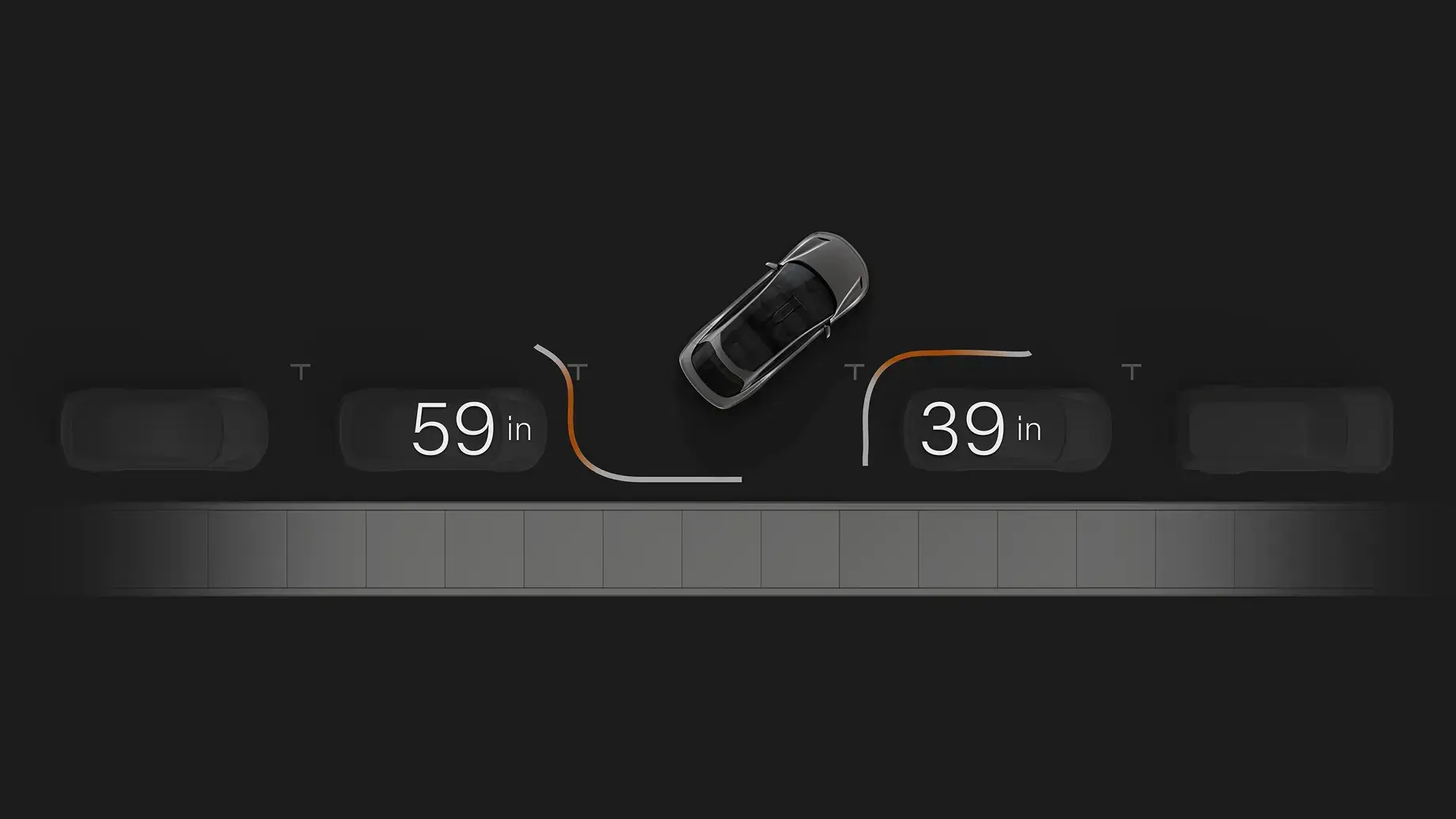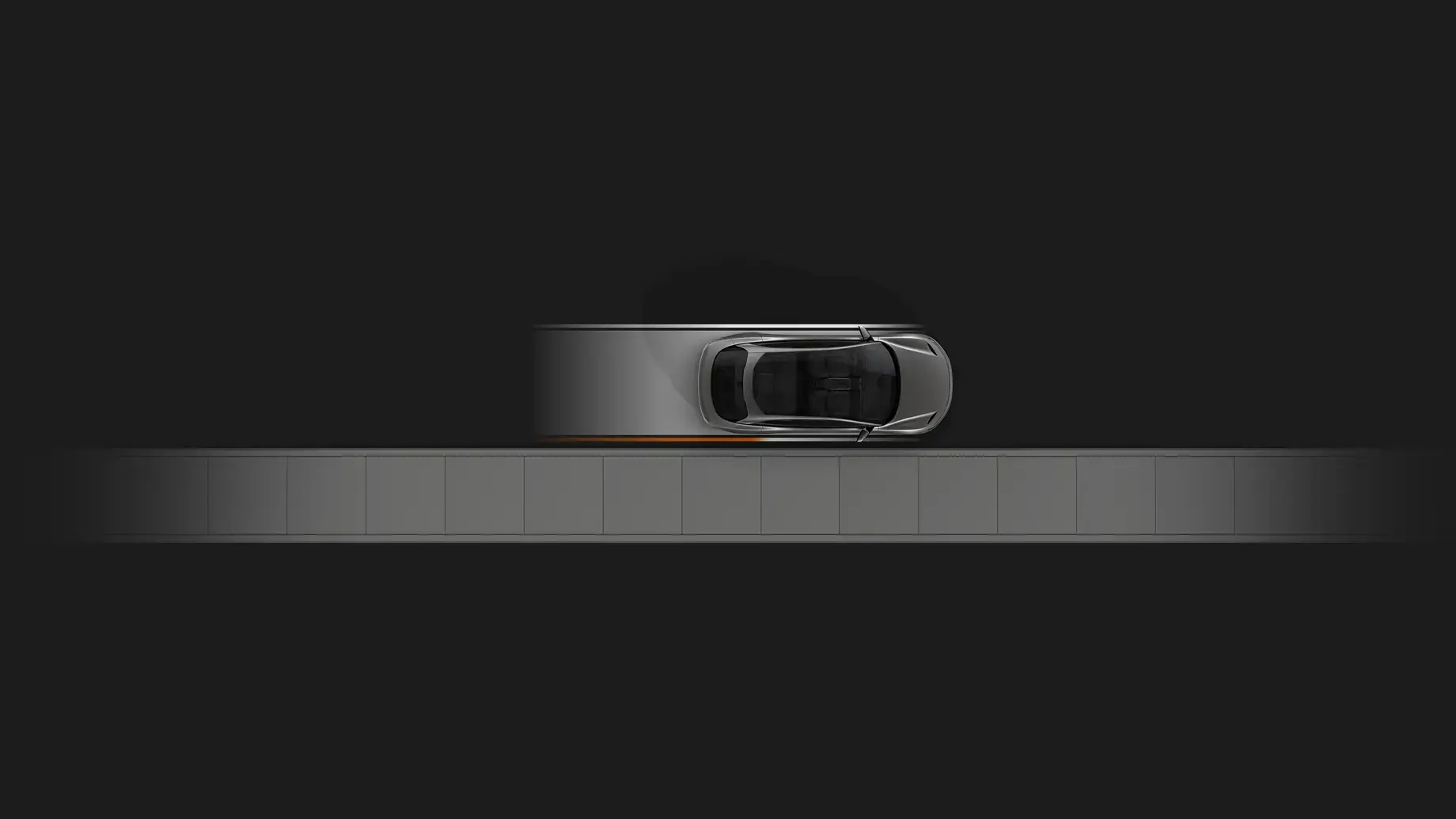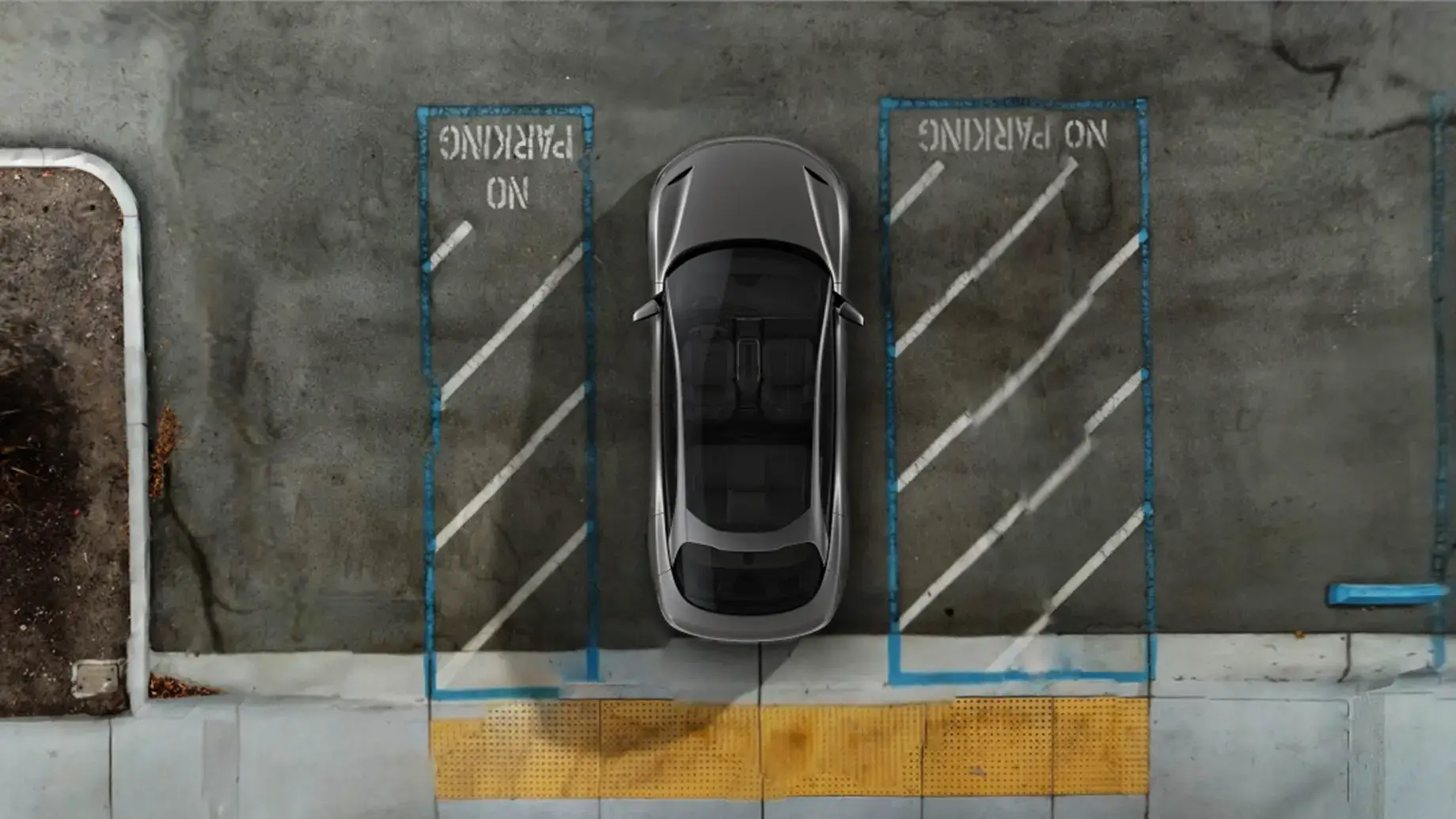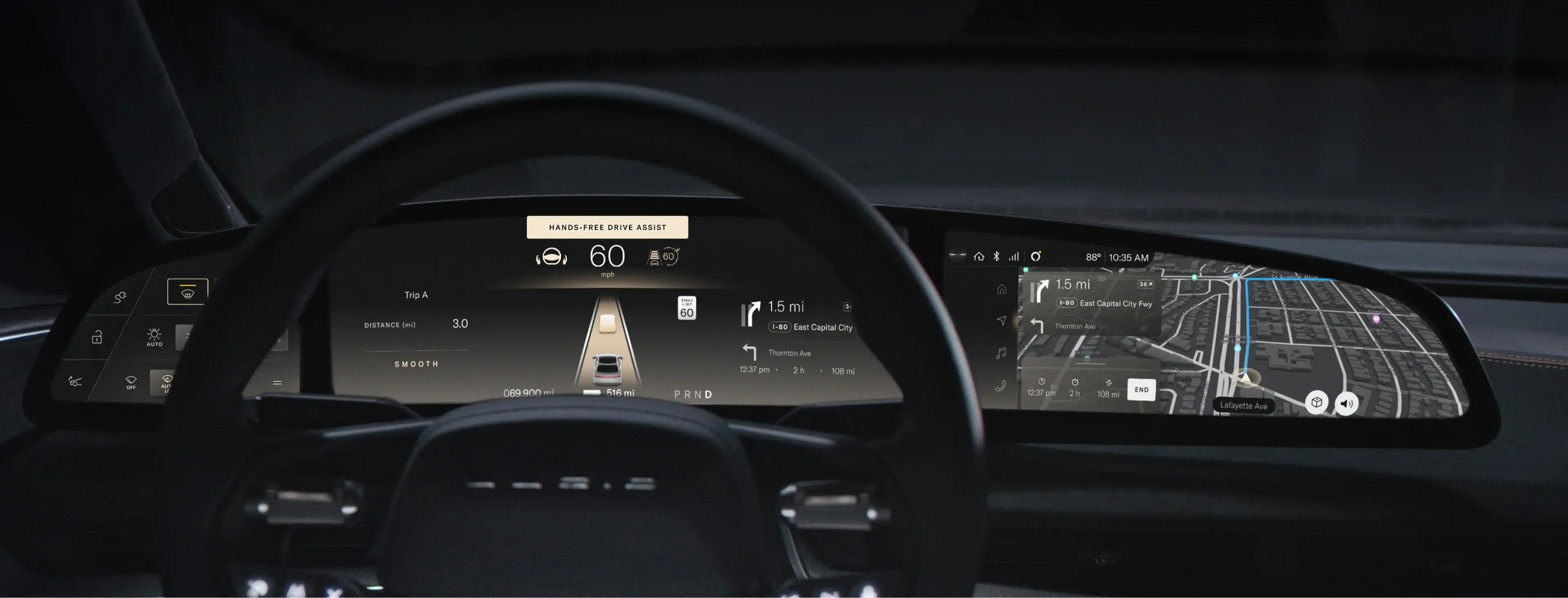
DreamDrive® for Lucid Air
DreamDrive at a Glance
DreamDrive¹ is Lucid Air’s ultra-intuitive advanced driver assistance system (ADAS). It’s a suite of features that Lucid is continuously developing and enhancing to make you a more confident and safer driver. DreamDrive uses more than a dozen sensors and cameras to:
Monitor your vehicle’s surroundings
Help you complete tricky tasks, like parking in tight spaces
Enhance your awareness and driving skills
Help prevent or reduce the severity of accidents
Many of DreamDrive’s most powerful features are always on, acting as your invisible co-pilot whenever you’re behind the wheel. Others, like Drive Assist² or Auto Park, are at the ready for you to activate when and where you need them (when conditions allow). DreamDrive enhancements are delivered to your vehicle over the air.
DreamDrive enhances vehicle safety but does not replace attentive, responsible driving. You are always responsible for keeping yourself and other road users safe, but DreamDrive makes it easier, more comfortable, and more fun to drive your Lucid Air.
You can change your settings to customize how DreamDrive reacts while you drive. To view your settings and configure them to your preferences, go to Settings > DreamDrive on the Pilot Panel.
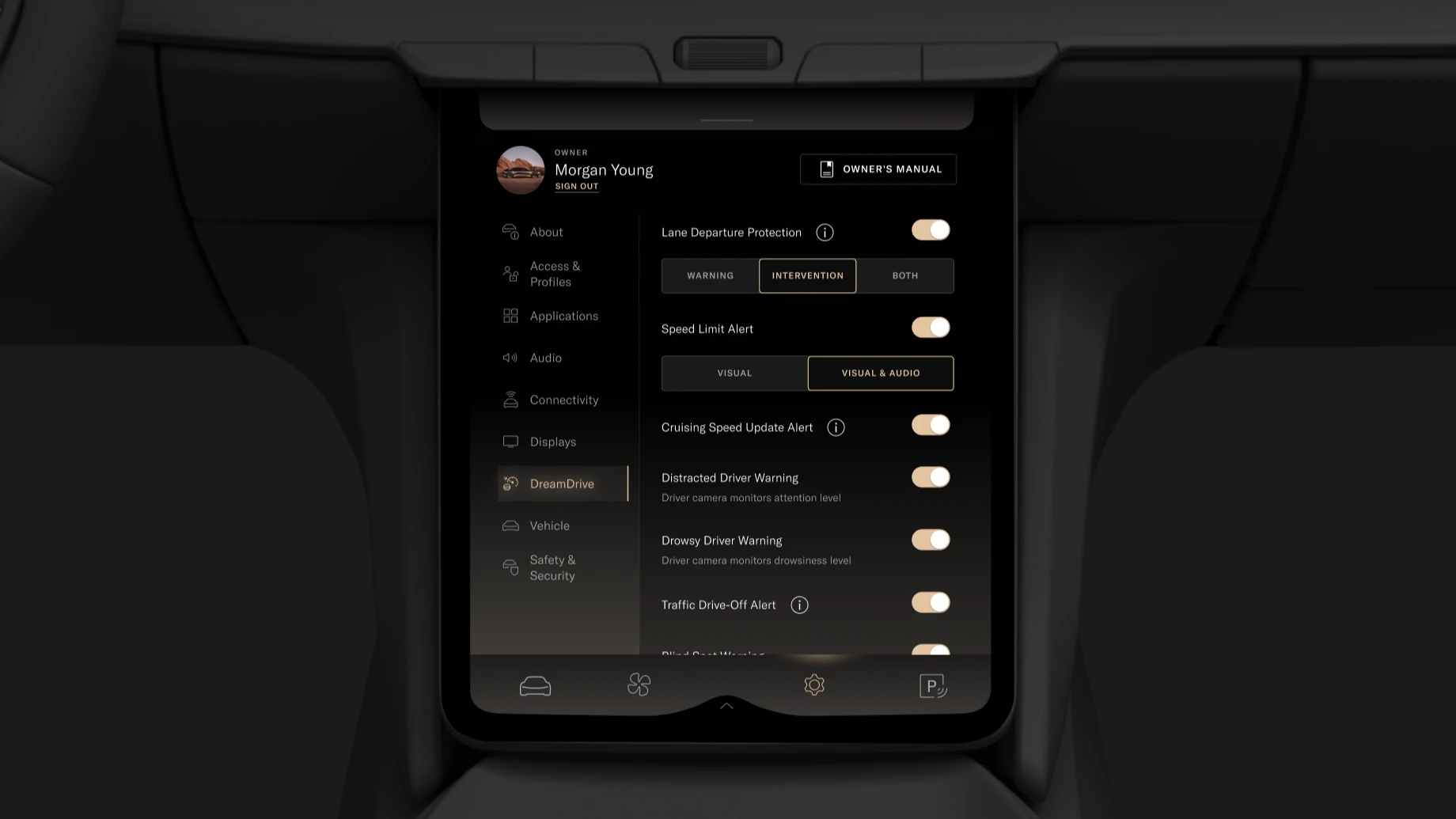
DreamDrive Levels: What’s the Difference?
DreamDrive is enabled by a powerful, proprietary ethernet ring with four computer gateways—one in each corner of your vehicle—that communicate at gigabit speed for exceptional reliability and performance. All levels come with a suite of Level 1 ADAS features described on this page, including Adaptive Cruise Control, Auto Park, Lane Departure Protection, and more. All levels also periodically receive over-the-air updates that deliver enhanced capabilities and improvements, so your DreamDrive gets even better over time.
Level
Description
Features
DreamDrive
- 20 sensors and cameras
- Base level in Lucid Air before model year 2025
- Adaptive Cruise Control
- Auto Park
- Park Distance Warning
- Rear Parking Protection
- Lane Departure Protection
- Forward Collision Protection
- Automatic Emergency Braking
- Cross Traffic Protection
- Rear Pedestrian Collision Protection
- Blind Spot Warning
- Traffic Sign Recognition
- Traffic Drive-Off Alert
- Rear View Monitoring
- Distracted Driver Alert
- Drowsy Driver Alert
DreamDrive Premium
- 24 sensors and cameras
- Base level in Lucid Air as of model year 2025
All the features included in DreamDrive, plus Surround View Monitoring for real-time 3D vehicle visualization on the Pilot Panel, Blind Spot Display.
DreamDrive Pro
- Lucid Air’s most advanced ADAS level with semi-autonomous driving features
- This is an optional feature
All the features included in DreamDrive Premium, plus Hands-Free Drive Assist, Lucid’s Level 2 ADAS feature, Hands-Free Lane Change Assist, and Curb Rash Alert.
DreamDrive’s Driver Assistance Controls
The buttons for controlling DreamDrive’s driver assistance features can be found on the left side of your steering wheel, letting you activate, adjust, and deactivate these features with one hand.

Toggle Switch. Allows you to set your speed and adjust it up or down. Press the button to set your speed, then push the toggle up or down to increase or decrease your speed by 1 mile or kilometer per hour. Hold the toggle up or down to adjust in 5 mile or kilometer per hour increments.
DreamDrive Button. Activates or deactivates DreamDrive’s driver assistance features. When you press this button, your vehicle will activate the highest driver assistance level available with your vehicle’s equipped DreamDrive level on the current road. For example, if you have DreamDrive Pro and are driving on a compatible roadway, your vehicle will default to Drive Assist when you press this button. You can press and hold this button to switch between Adaptive Cruise Control and Drive Assist.
Following Distance Button. Adjusts your following distance, also known as your gap setting, which is how closely you follow behind vehicles in front of you. Pressing it repeatedly will cycle through all of the available settings, which will display on the Glass Cockpit.
Cancel. Turns all driver assistance features completely off.
DreamDrive Features for Lucid Air
The features described below are available in DreamDrive Premium, apart from Hands-Free Drive Assist and Curb Rash Alert, which are reserved for DreamDrive Pro. DreamDrive Pro must be added to your vehicle at the time of purchase, it is not possible to install the necessary hardware after delivery. Some features are not available in certain regions. See your Owner’s Manual for the most up-to-date information about the DreamDrive features in your vehicle.
Driver Assistance Features
DreamDrive helps you focus on the road by actively assisting you with certain driving tasks, including maintaining a safe speed and following distance, staying in your lane, parking, and more.
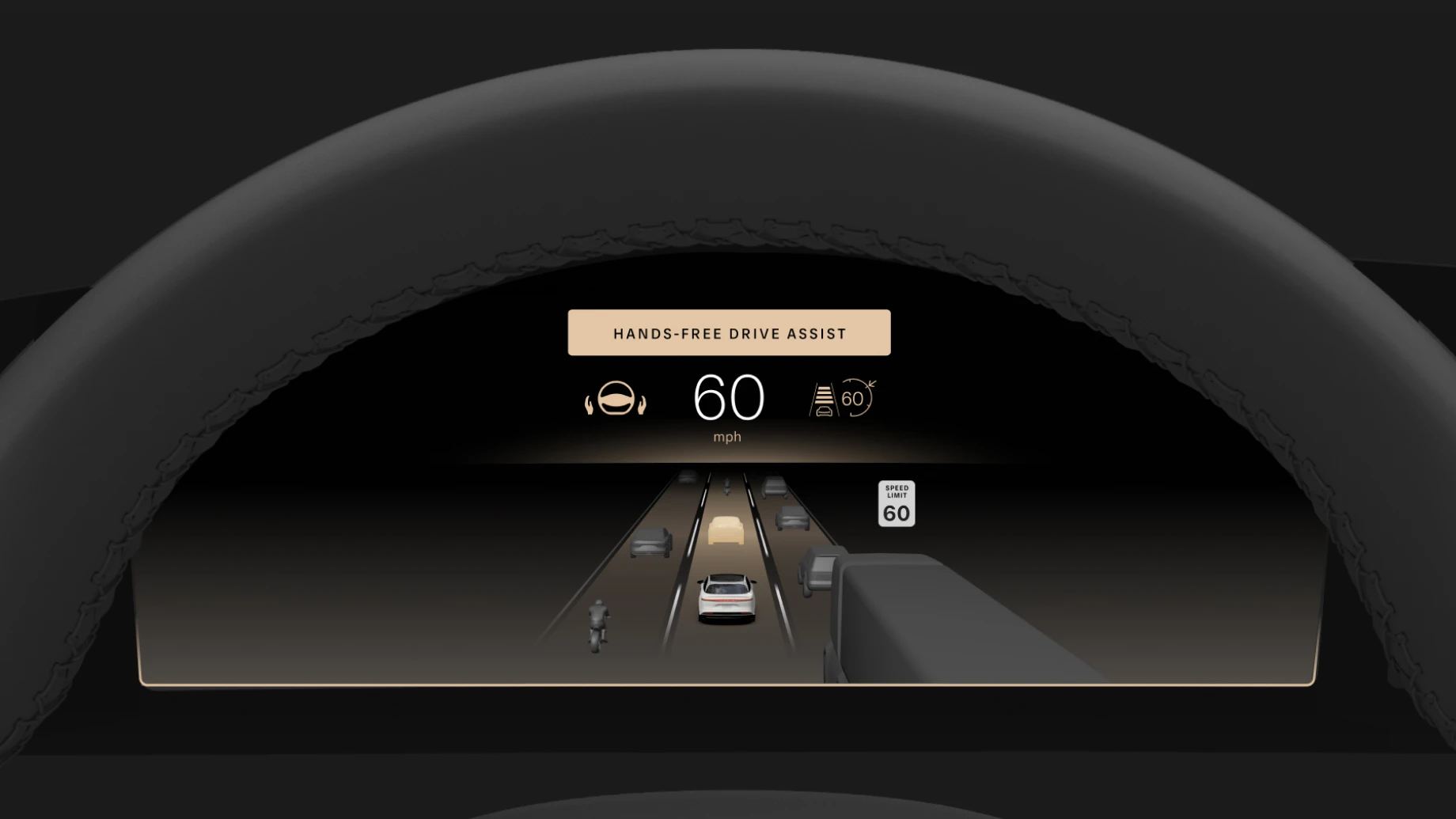
Hands-Free Drive Assist³, formerly Highway Assist, is Lucid’s proprietary Level 2 ADAS technology. It is powered by both software and advanced sensors integrated seamlessly into your vehicle. Hands-Free Drive Assist is a suite of features that work together on certain roads to make Lucid Air even easier and more fun to drive. When available, activate Hands-Free Drive Assist to help you steer and keep your vehicle centered in the driving lane, without touching the steering wheel. It detects forward vehicles in your lane and adjusts your speed to maintain a safe distance, which you can configure using the Following Distance Button. When you want to change lanes, take advantage of Hands-Free Lane Change Assist, which automatically steers your vehicle into the adjacent lane when it is safe to do so after you activate your turn signal. Active Curve Speed Control slows your vehicle automatically when driving in a curve, then resumes your previously set speed, even when hands-free driving isn’t available. If traffic comes to a stop while Hands-Free Drive Assist is active, Extended Stop & Go will automatically resume Drive Assist for you when traffic starts moving again. If lane markings are difficult to detect due to traffic, built-in Traffic Jam Assist lets you use hands-on Drive Assist by following the vehicle in front of you. Hands-free features are reserved for DreamDrive Pro. Drivers must remain alert at all times. If hands-free features are unavailable, hands-on Drive Assist will still be available.

Blind Spot Display enhances your vehicle’s Blind Spot Warning and shows the live video feed from the side-mirror cameras on the Glass Cockpit whenever you activate your turn signal.
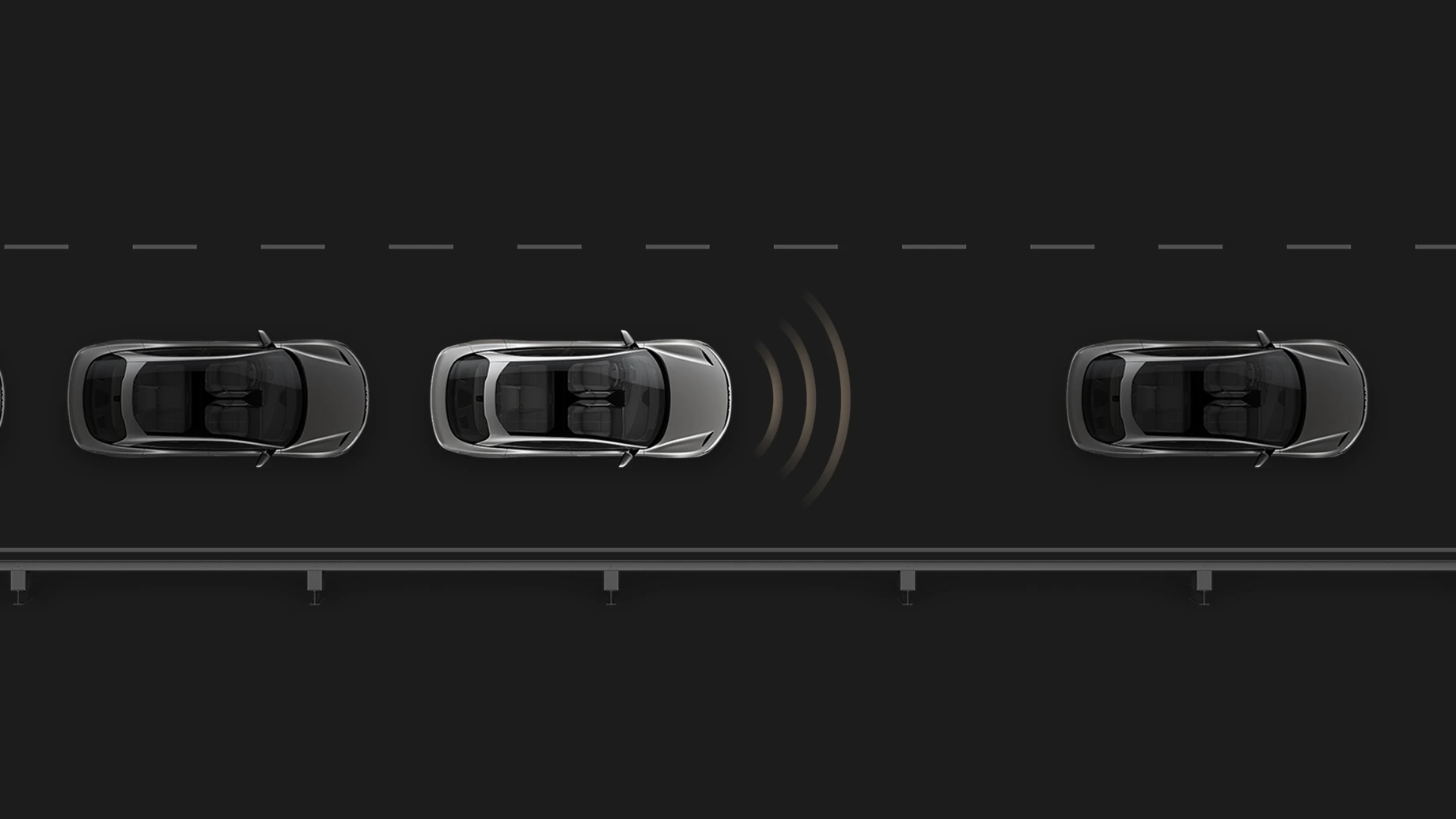
Traffic Drive-Off Alert. When you’re stuck in stop-and-go traffic, if the car in front of you moves forward from a standstill but you do not, your vehicle will play a sound to alert you.
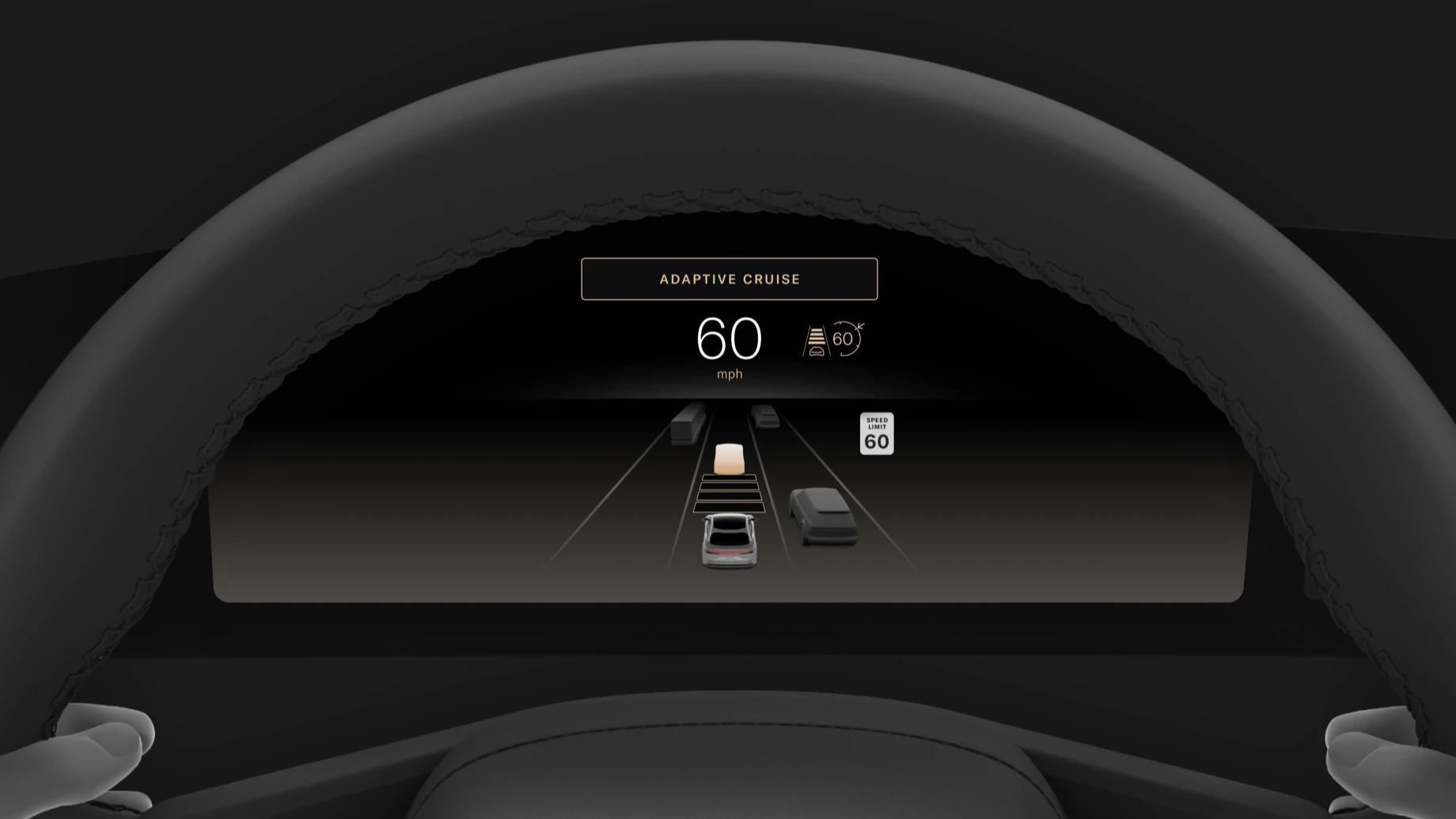
Adaptive Cruise Control maintains your vehicle’s speed and uses real-time data from exterior sensors to detect vehicles in front of you. When a slower vehicle is detected, it automatically adjusts your speed to match, ensuring that you maintain a safe following distance. This distance can be adjusted to your preference using the Following Distance Button on the steering wheel. When the vehicle is no longer detected, your vehicle will resume your original set speed. Adaptive Cruise Control will also adjust your speed automatically when driving on curved roads to maintain a safe lane position.
Safety Warnings and Protections
DreamDrive warnings alert you to potential dangers so that you can take appropriate action. DreamDrive protections can either intervene on your behalf or amplify your actions, like steering or braking, to attempt to avoid or reduce the severity of a collision.
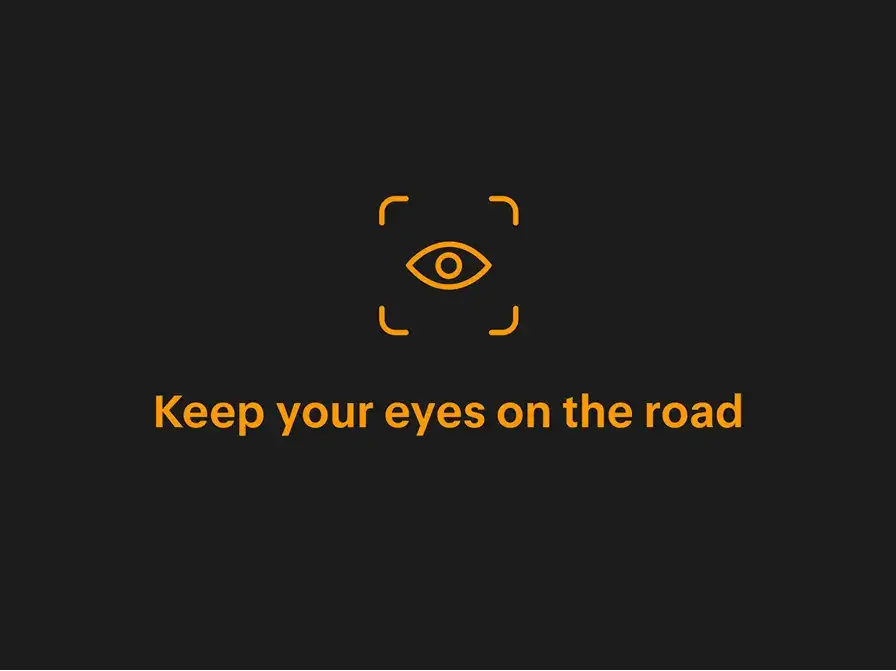
Distracted Driver Alert. Distracted driving can have dire consequences. This feature uses your vehicle’s driver camera to detect whether your eyes are on the road. If the camera senses lengthy glances away from the road, a chime will sound, and an alert will appear on the Glass Cockpit. If further distracted driving is detected, the steering wheel will vibrate to remind you to keep your eyes on the road.
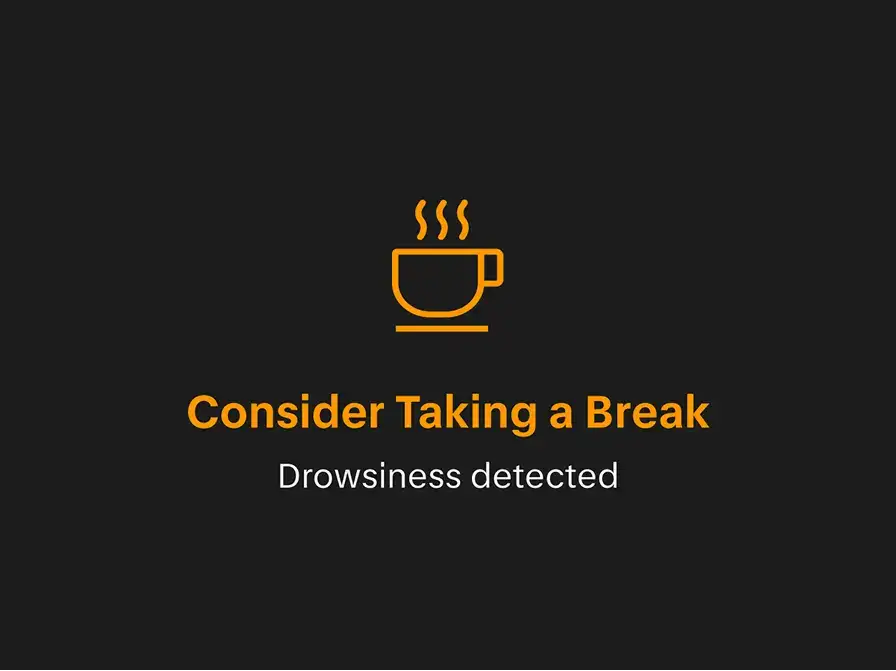
Drowsy Driver Alert. Drowsy driving is dangerous. This feature checks for signs of drowsy driving, such as eye closure and abnormal driving behavior. If these are detected, a chime will sound and an alert will appear on the Glass Cockpit. If your vehicle continues to detect drowsy driving, it will suggest a rest stop and display potential places to take a break on the Glass Cockpit that you can navigate to.
Parking Assistance Features
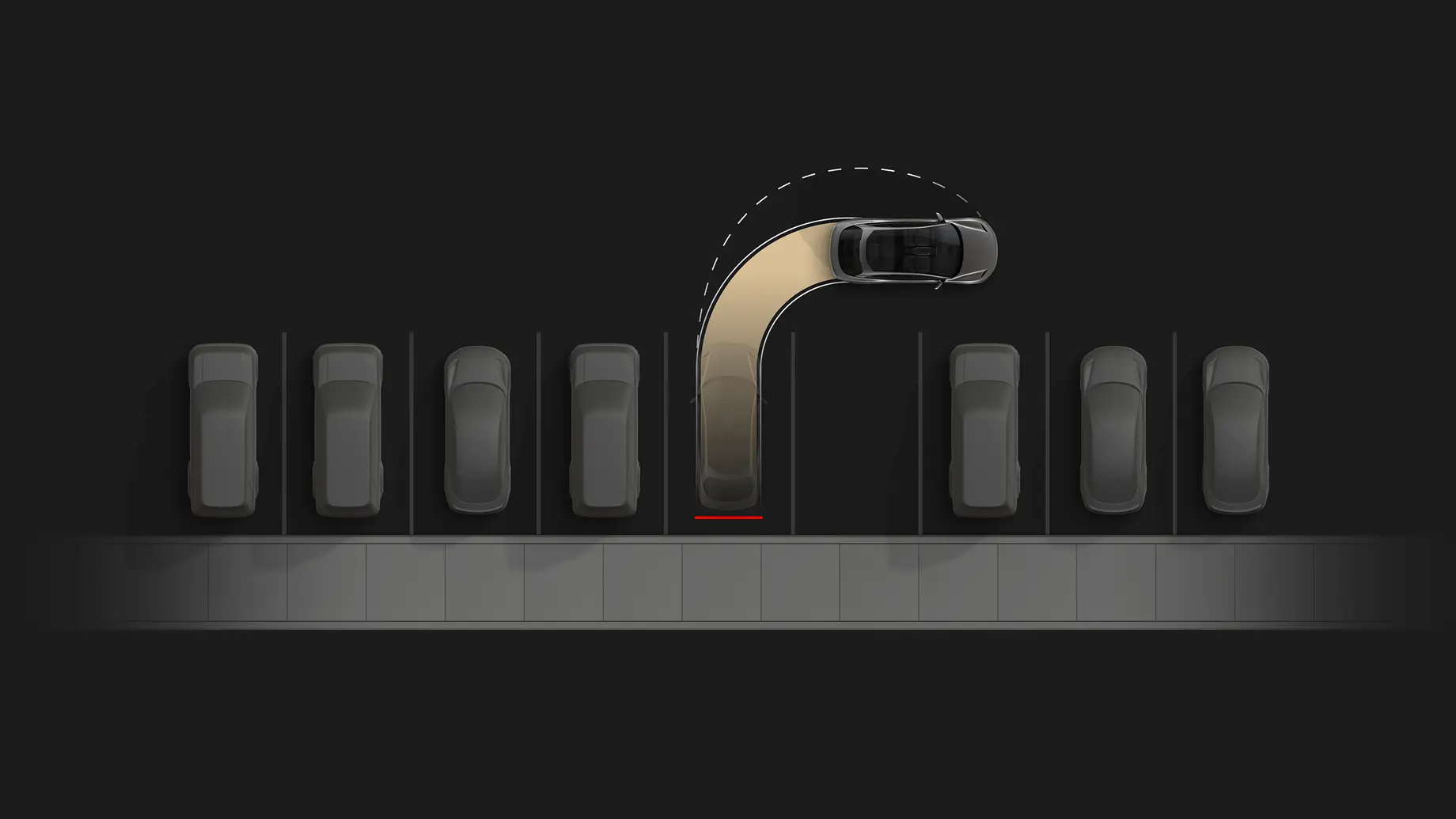
Auto Park is Lucid’s advanced automated parking assistant that helps you shift, accelerate, brake, and steer your vehicle into your parking space. Auto Park uses your vehicle’s sensors and cameras to detect suitable spaces around you and then to park your vehicle in the one that you select. Auto Park can also help you maneuver out of a space, providing additional peace of mind in what might otherwise be a tricky situation.
Rear View Monitoring is your extra set of eyes whenever you’re in Reverse. This feature has your back whenever you’re backing up, helping you see what’s behind you and, paired with Park Distance Warning, how far you are from nearby objects. The rear camera view will display on the Right Cockpit Panel.
Rear Parking Protection will activate automatically if you ignore the Park Distance Warning and apply the brakes to avoid contact with nearby objects when you’re maneuvering in a tight or tricky space. The braking sensitivity can be configured to either Early or Late.
DreamDrive Hardware
Sensors and Cameras
DreamDrive is powered by a suite of advanced sensors and cameras that are constantly surveilling your surroundings and the driver and sending data to your onboard computers. The quantity, type, and location of your sensors and cameras depends on what DreamDrive level you have.

DreamDrive Sensors
Your Lucid Air has up to 18 sensors on all sides, including short- and long-range radar and ultrasonic sensors. In the case of DreamDrive Pro, it also has forward-facing LiDAR to detect objects and their speed and trajectory. The data from these sensors is sent to your onboard computers so your vehicle can help you steer, control your speed and following distance, alert you to potential hazards or dangerous driving conditions, and much more.

DreamDrive Cameras
Your Lucid Air also has up to 14 interior and exterior cameras, depending on which DreamDrive level you have. These cameras can detect you while you’re driving, capture narrow and wide angles outside the vehicle, and power your 360-degree Surround View Monitoring. Your vehicle uses the real-time data from these cameras to provide an extra set of eyes and power your advanced driver assistance system.
Future-Capable Hardware and Features
DreamDrive Pro features future-capable sensors that may one day be used to deliver semi-autonomous driving features over the air. In the meantime, these same sensors power the most advanced Hands-Free Drive Assist features that are currently available.
Frequently Asked Questions
Is DreamDrive Pro the same as Tesla Autopilot?
No, they are not the same. While our DreamDrive Pro option has similar hardware to that on the most advanced Teslas, and then some, we do not currently offer autonomous driving. But vehicles equipped with DreamDrive Pro will have that functionality in the future.
Can I drive hands-free with DreamDrive Pro?
DreamDrive Pro has two hands-free features: Hands-Free Drive Assist and Hands-Free Lane Change Assist.3 Drivers are responsible for remaining attentive in case they need to take control, but may remove their hands from the wheel while these features are on. The DreamDrive and DreamDrive Premium levels for Lucid Air are completely hands-on, meaning that drivers are responsible for keeping their hands on the wheel at all times.
When using hands-on features, your vehicle will remind you to keep your hands on the wheel if it detects that you have removed them. If you do not return your hands to the wheel, DreamDrive may disable for the rest of your drive, and your vehicle may initiate an emergency stop if you do not take control.
Can I turn off the “Keep Your Hands on the Wheel” notification?
If you see this notification, it means your vehicle is not equipped with hands-free features. You are responsible for remaining attentive and keeping your hands on the wheel at all times in case you need to take control. It is not possible to disable this notification.
What is the Lucid Air driver monitoring system?
Your Lucid Air has an interior driver camera installed behind the steering wheel. It can be used to monitor the driver for distracted or drowsy driving when these features are enabled, as well as driver attention whenever Drive Assist is active. Using a combination of eye tracking and eye closure, combined with driving behavior patterns, your vehicle can help detect and warn you about potentially unsafe driving and even suggest that you take a break to rest.
Lucid does not otherwise monitor drivers, save or send video from driver cameras, or transmit driver data outside of the vehicle. Learn more about how Lucid uses data on our Legal page.
How do I use Adaptive Cruise Control?
Adaptive Cruise Control is standard in all Lucid vehicles.
To activate it, tap the DreamDrive button on the left side of the steering wheel when driving at least 20 mph (30 km/h). If you do not have Drive Assist, or if Drive Assist isn’t available, Adaptive Cruise Control will activate first. Press the Toggle Switch to set your speed, and the words Adaptive Cruise will appear on the Glass Cockpit. To adjust your speed, move the toggle switch up or down to adjust in ±1 increments or hold the toggle switch up or down to adjust in ±5 increments.
You can adjust your following distance/gap setting to one of the preset distances by pressing the following distance button. Tapping the button repeatedly will cycle through the available following distance settings.
To turn Adaptive Cruise Control off, press the brake pedal or the Cancel button.
For more information, see your Owner’s Manual.
How do I use Hands-Free Drive Assist?
Hands-Free Drive Assist helps you steer, actively centers your Lucid Air in the driving lane, and adjusts your speed to maintain a safe following distance from vehicles in front of you, without you having to touch the steering wheel. While Hands-Free Drive Assist is on, you’re still responsible for remaining attentive and should be ready to take control at all times. Hands-Free Drive Assist is only available on certain roads. When hands-free features are unavailable, DreamDrive will default to hands-on Drive Assist instead.
Whenever Drive Assist is available, a steering wheel icon will appear on the Center Cockpit Panel.
To activate Drive Assist, press the DreamDrive button, then press the Set button to set your speed. You’ll hear a chime, and the words Hands-Free Drive Assist (or just Drive Assist, if hands-free features are unavailable) at the top of the Center Cockpit Panel will turn gold.
To adjust your following distance to your preferred setting, press the following distance button. To adjust your speed, move the toggle switch up or down to adjust in ±1 increments or hold the toggle switch up or down to adjust in ±5 increments.
Drive Assist actively helps center your vehicle in the driving lane. To change lanes, activate your turn signal. If available, Hands-Free Lane Change Assist will steer your vehicle into the new lane automatically. If hands-free features are unavailable, lane centering will momentarily deactivate, allowing you to steer manually into the new lane. While lane centering is temporarily disabled, the lane lines and roadway in the DreamDrive animation on the Center Cockpit Panel will turn gray.
You can also switch between Drive Assist and Adaptive Cruise Control by pressing and holding the DreamDrive button.
To cancel Drive Assist, press the Cancel button or the brake pedal. To turn DreamDrive off completely, press the DreamDrive button.
Hands-Free Drive Assist will deactivate if the driver monitoring system detects distracted driving. Drive Assist may become unavailable due to dirt covering the necessary sensors, glare affecting one or more sensors, a lack of network connectivity, or unsuitable road conditions. When this happens, your vehicle will alert you to take control.
How do I calibrate my Drive Assist sensors the first time I use it?
You’ll need to let your vehicle’s sensors calibrate the first time you use Drive Assist before the feature is fully functional.
To do this, start driving on a straight highway, without steep inclines or sharp curves. Press the DreamDrive button to turn on Adaptive Cruise Control, then press the Set button on the left side of the steering wheel to activate it. When driving normally, your sensors will take between 30 and 45 minutes to calibrate, depending on road and traffic conditions. You may need to drive for up to 45 minutes without turning your vehicle off. Once Drive Assist is ready, a steering wheel icon will appear on the center Cockpit Panel. For ideal calibration, drive on highways with clear lane markings during off-peak traffic hours. Sensors may be calibrated on any road with appropriate markings. Calibration time is not cumulative and may take up to 45 uninterrupted minutes of driving.
What highways are supported by Drive Assist?
Drive Assist may be used on any roadway with appropriate lane markings.
How do I use Auto Park In/Out?
Your Lucid Air can detect nearby parking spaces and control your shifting, acceleration, braking, and steering to maneuver your vehicle into the space you select.
To enable Auto Park and start searching for spaces, tap the Parking button on the Pilot Panel. Your vehicle must be traveling at 15 mph (25 km/h) or under for it to be able to detect nearby spaces, which must be bounded on at least two sides. If equipped with Surround View Monitoring, you can select Surround View on the Pilot Panel while Auto Park is active to see a real-time, 3D version of your vehicle’s surroundings while you’re parking. Your vehicle will try to detect suitable spaces after you pass them.
When a space is detected, it will appear on the Pilot Panel as a tappable space with a P in the center. To select a space, come to a complete stop, press and hold the brake pedal, and tap the space. Follow the instructions on the display, and your vehicle will take over to park itself in the selected space. Even though your vehicle is parking, remain attentive, check your surroundings, and be prepared to take control at all times.
Pause the maneuver at any time by pressing the brake pedal. To cancel Auto Park , tap Cancel on the Pilot Panel. Maneuvers will also be canceled automatically if you press the accelerator, touch the steering wheel, unbuckle your seat belt, and more. Check your Owner’s Manual for a full list of Auto Park cancellation reasons.
Auto Park Out, or Unpark, may be used to exit a parallel parking space you parked in using Auto Park In. Auto Park Out helps you pull out of a tight space by maneuvering more precisely to angle your vehicle into traffic without making contact with surrounding vehicles or the curb.
To activate Unpark, tap the Parking button on the Pilot Panel. Your vehicle will detect which side to pull out on and display it on the Pilot Panel. When you’re ready, press and hold the brake pedal, tap the arrow on the display, and follow the instructions. Your vehicle will take over to pull out of your current parking space. When the maneuver is over, your vehicle will prompt you to take control.
For more information, see your Owner’s Manual.
How do I activate the Surround View cameras?
If your vehicle is equipped with Surround View cameras, they activate automatically whenever you shift to Reverse and display the Surround View on the Pilot Panel. You can also activate them manually by tapping the Parking button and then tapping Surround View at the top of the Pilot Panel. You can also set the vehicle speed at which the cameras close automatically using the Surround View Auto Dismiss setting.
How do I change camera views?
When your Rear View camera feed is displaying on your Right Cockpit Panel, you can modify it in several ways:
Tap Front or Rear to switch between the forward- or rear-facing cameras.
Pinch with two fingers to zoom in or out.
Tap the +/- button to zoom in or out.
Tap the × button to close the camera.
If equipped, when your Surround View cameras are displaying on the Pilot Panel, you can modify the view in multiple ways:
Use one finger to tap, hold, and drag the view in a particular direction.
Tap twice to zoom and center the feed. Double tap again to zoom back out.
Pinch with two fingers to zoom in and out.
Use all five fingers to pinch the display and return to the default, top-down view.
Tap any Camera button to see a 3D view from that camera angle.
How do I clear the cameras from the touchscreen?
When a camera feed is displaying on one of your touchscreens, tap the × button to close it.
How will I receive future DreamDrive updates?
DreamDrive updates are delivered to your vehicle wirelessly over the air. Make sure you are driving with the most recent vehicle software to take advantage of all the latest features and enhancements, including those for DreamDrive.
Looking for something else?
Tell us in a few words.