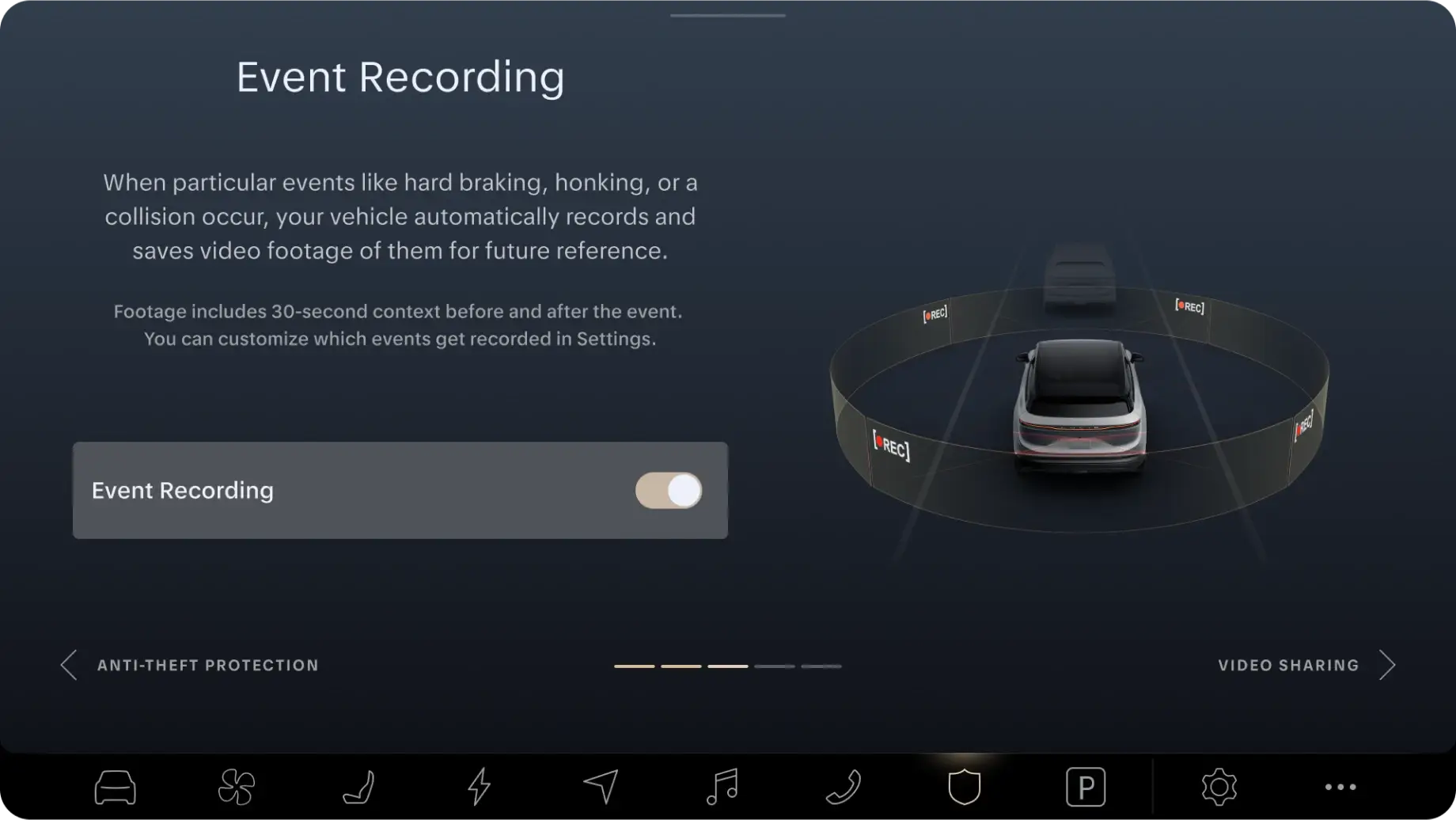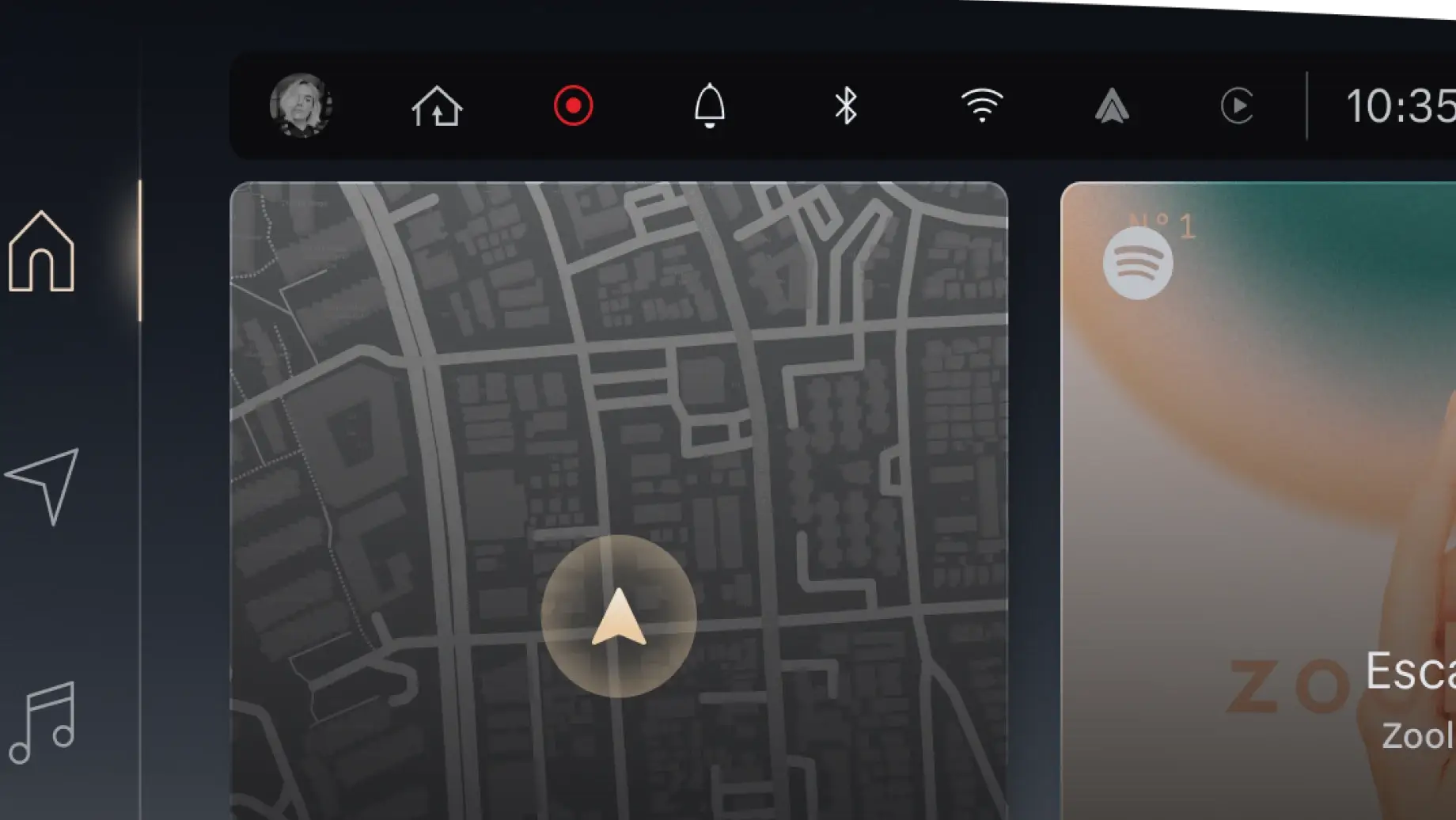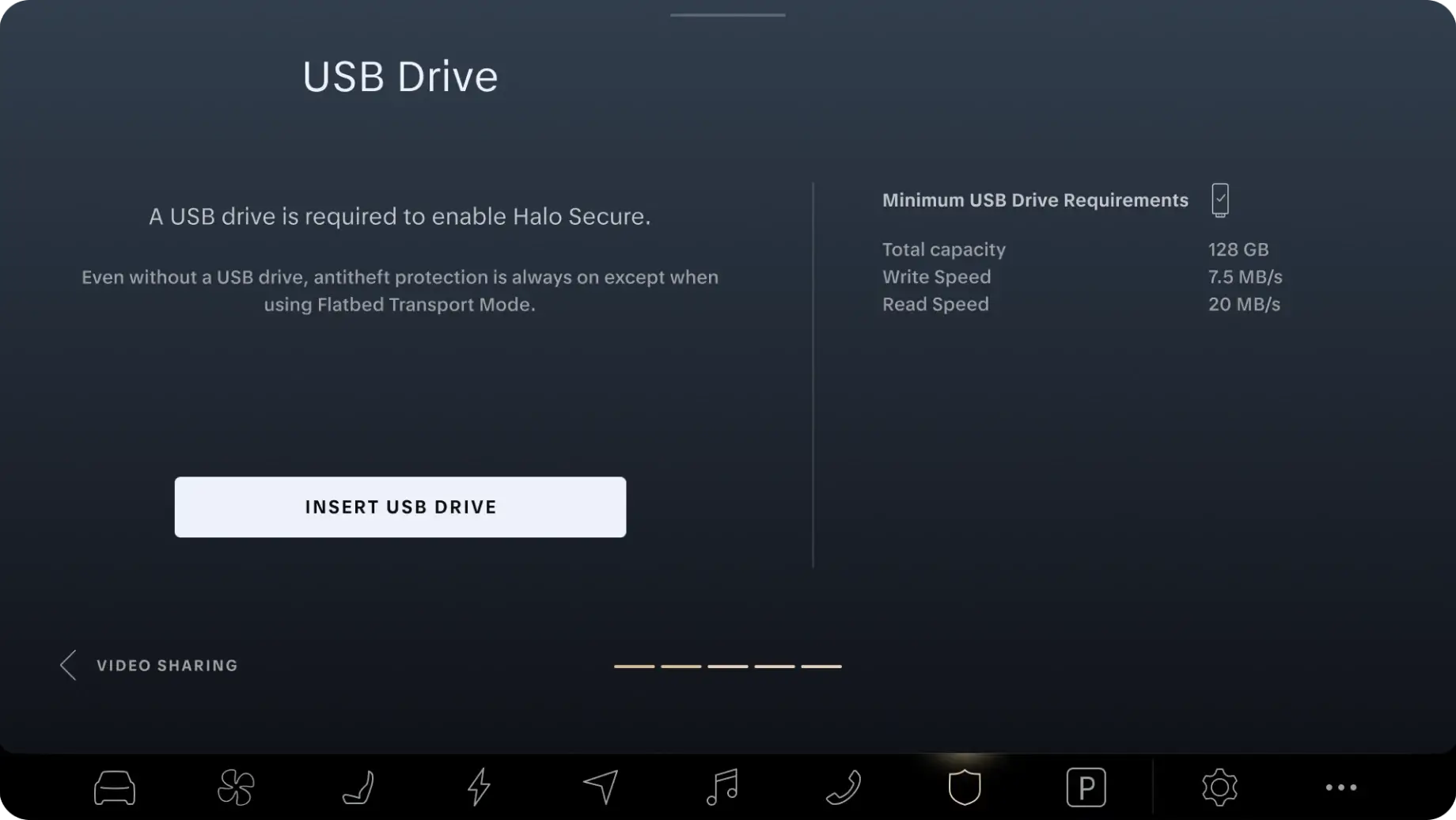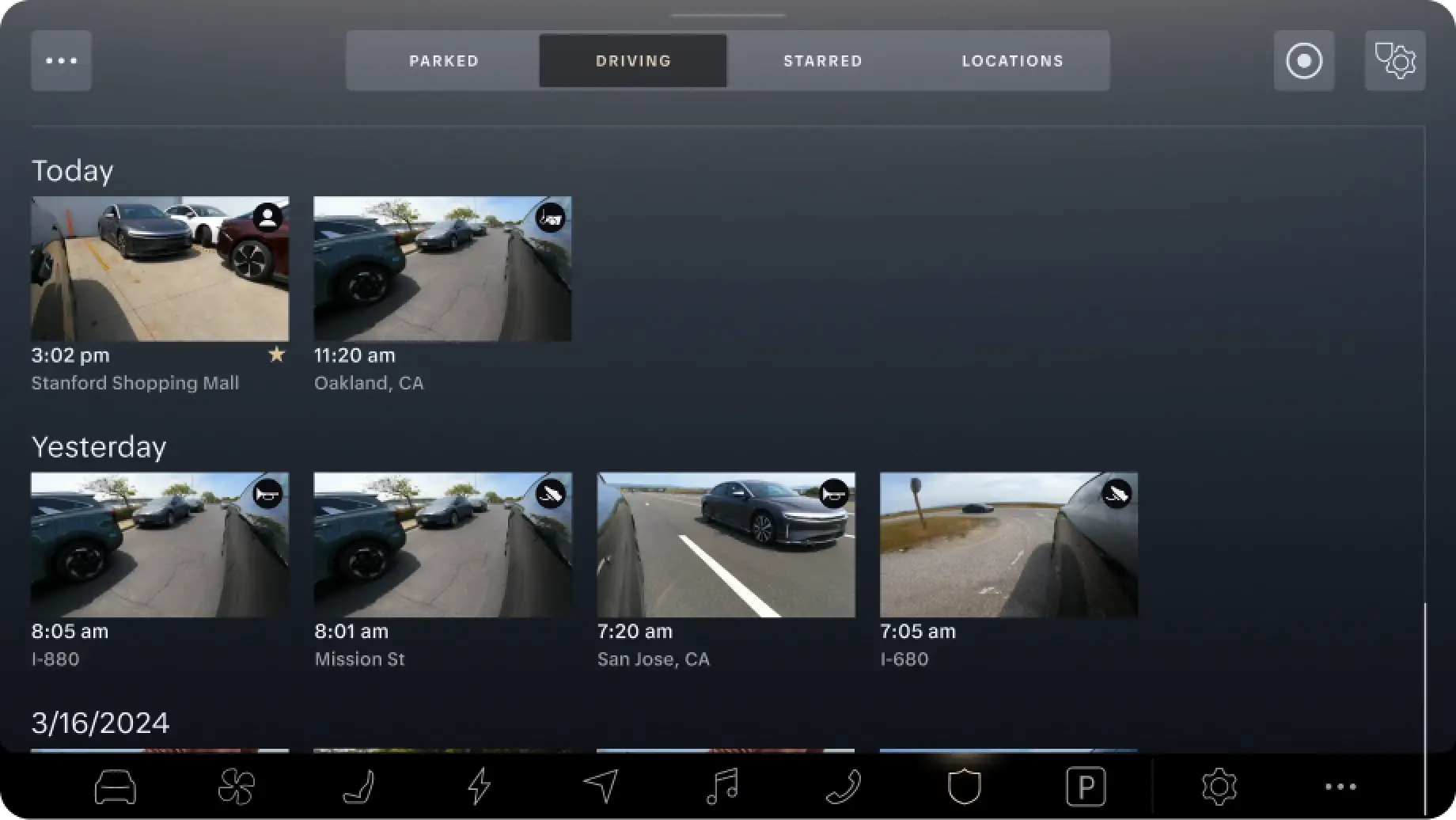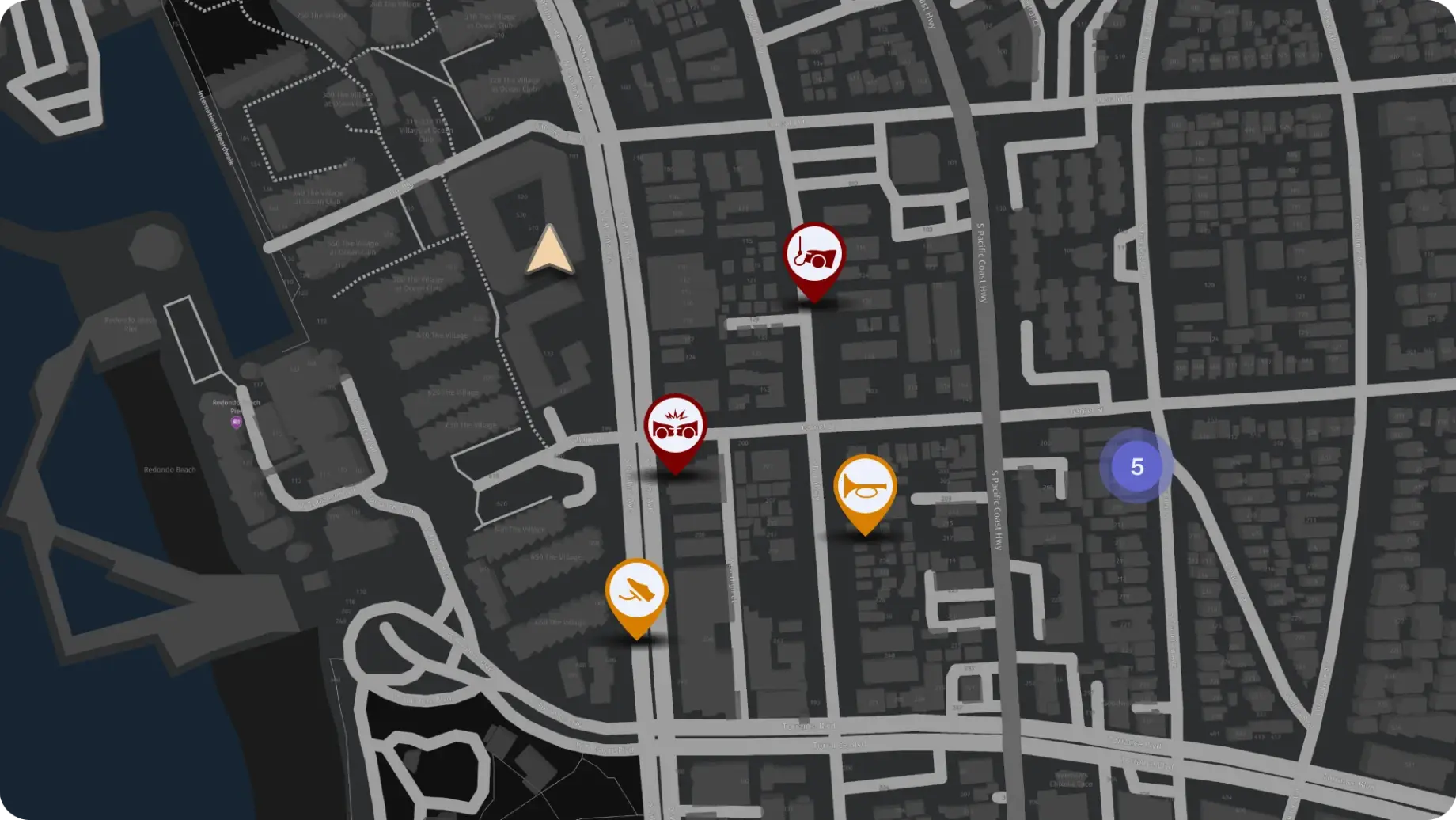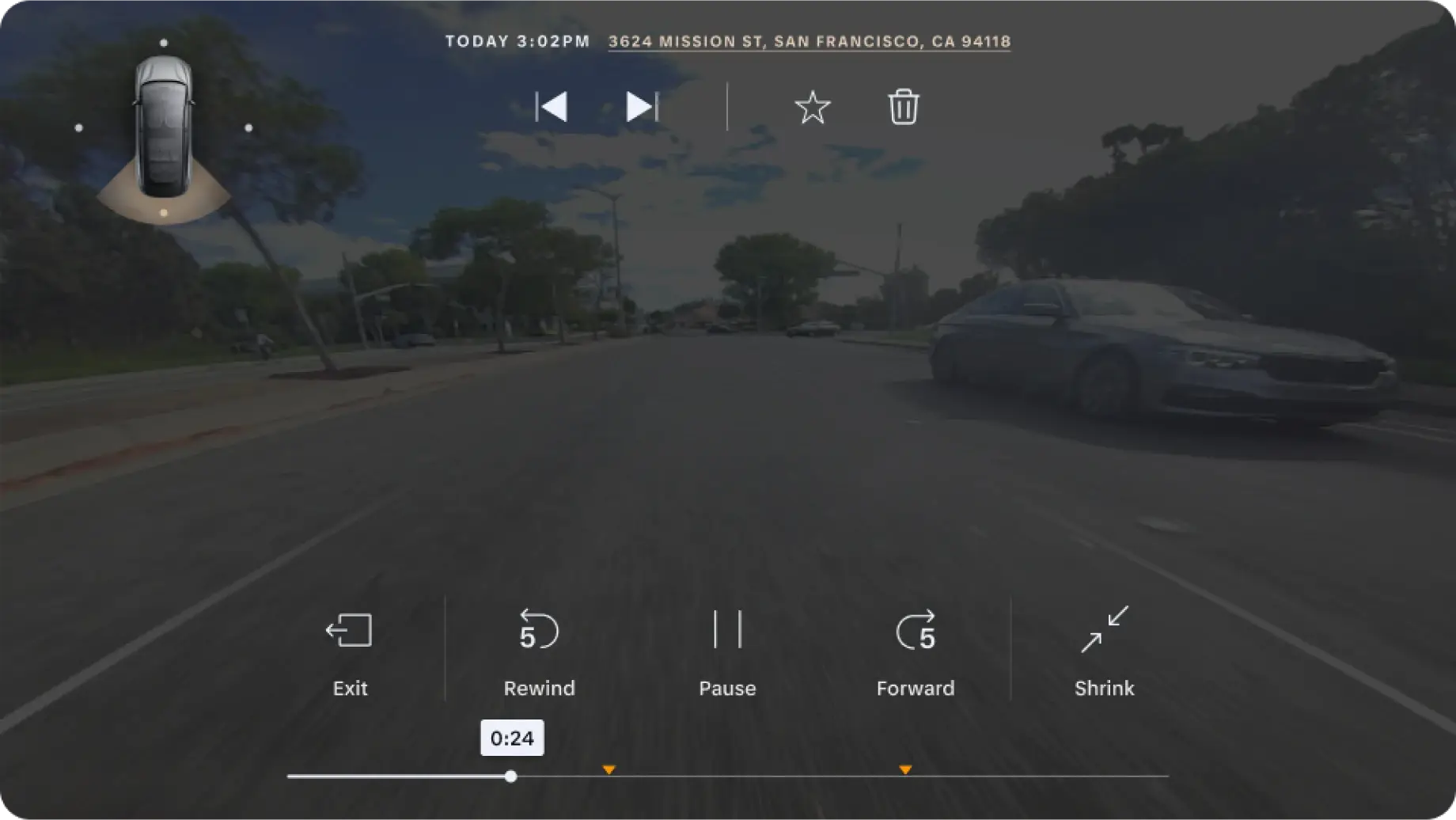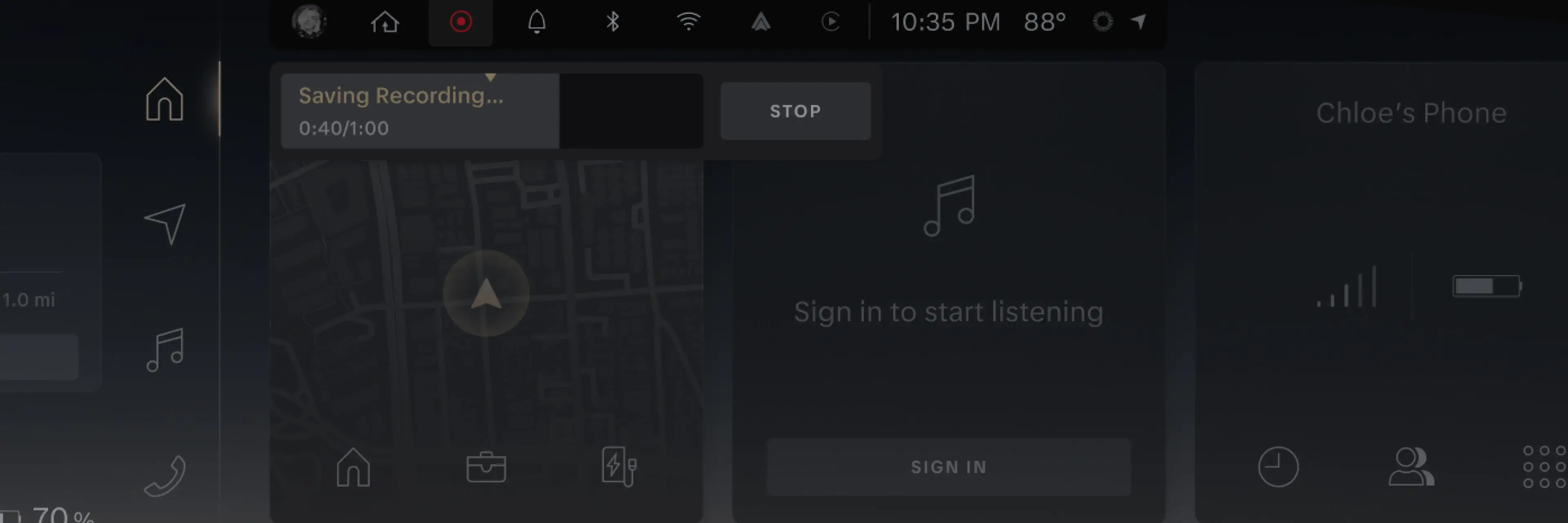
Lucid Gravity Drive Recorder
The beta version of your Lucid Gravity's built-in dash cam feature.
Lucid Gravity Drive Recorder (beta version)
Hit the road with extra peace of mind knowing your vehicle is keeping a watchful eye and capturing critical moments.
Drive Recorder¹ is the built-in dashboard camera feature for your Lucid Gravity.² It records and saves high-res videos manually when you tap the Record button on the Clearview Cockpit. It records automatically in the event of a collision or whenever certain events occur. These events include honking, hard braking, and Launch mode. In your Security Settings, configure which events automatically prompt the recording to start (see Enabling Event Recording). Review footage on the Pilot Panel and transfer videos to your computer to share them with people who need them, like your insurance company in the event of an accident.

Getting Started
You will need to purchase and install a compatible USB 2.0 drive for this feature.
For the best performance, look for USB 2.0 drives that are rated for “high endurance” or “high read/write cycles,” as these have been developed for constant video recording. Additionally, USB 2.0 drives that are “shockproof” and rated for high temperature ranges are better suited for recording in vehicles. See a full list of USB 2.0 specifications.
Enabling Event Recording
Drive Recorder is a core security feature and is always on for collisions, even when your vehicle is parked. To activate Drive Recorder, you must enable Event Recording.
The first time you insert a compatible USB 2.0 drive, your vehicle may prompt you to format it. This will take a few minutes and ensures the drive is in the correct format for your vehicle. Once it’s formatted, Drive Recorder will be ready to use.
Your vehicle will inform you if your drive is not compatible. If you purchase a new USB 2.0 drive that meets the specifications for this feature, but Drive Recorder still doesn’t work, contact Customer Care. Drives can also degrade over time, especially with heavy use or if frequently exposed to extreme conditions, for example if you live in a region with especially hot or cold temperatures.
Event Settings
You can adjust your Drive Recorder settings in your Vehicle Settings. Tap the Settings button on the Pilot Panel, then tap Vehicle > Drive Recorder. To allow Drive Recorder to start automatically based on certain events, make sure the Event Recording toggle is on. A list of predefined events will display below the toggle. Select which ones you would like to activate automatic recording. These events will remain selected until you deselect them.
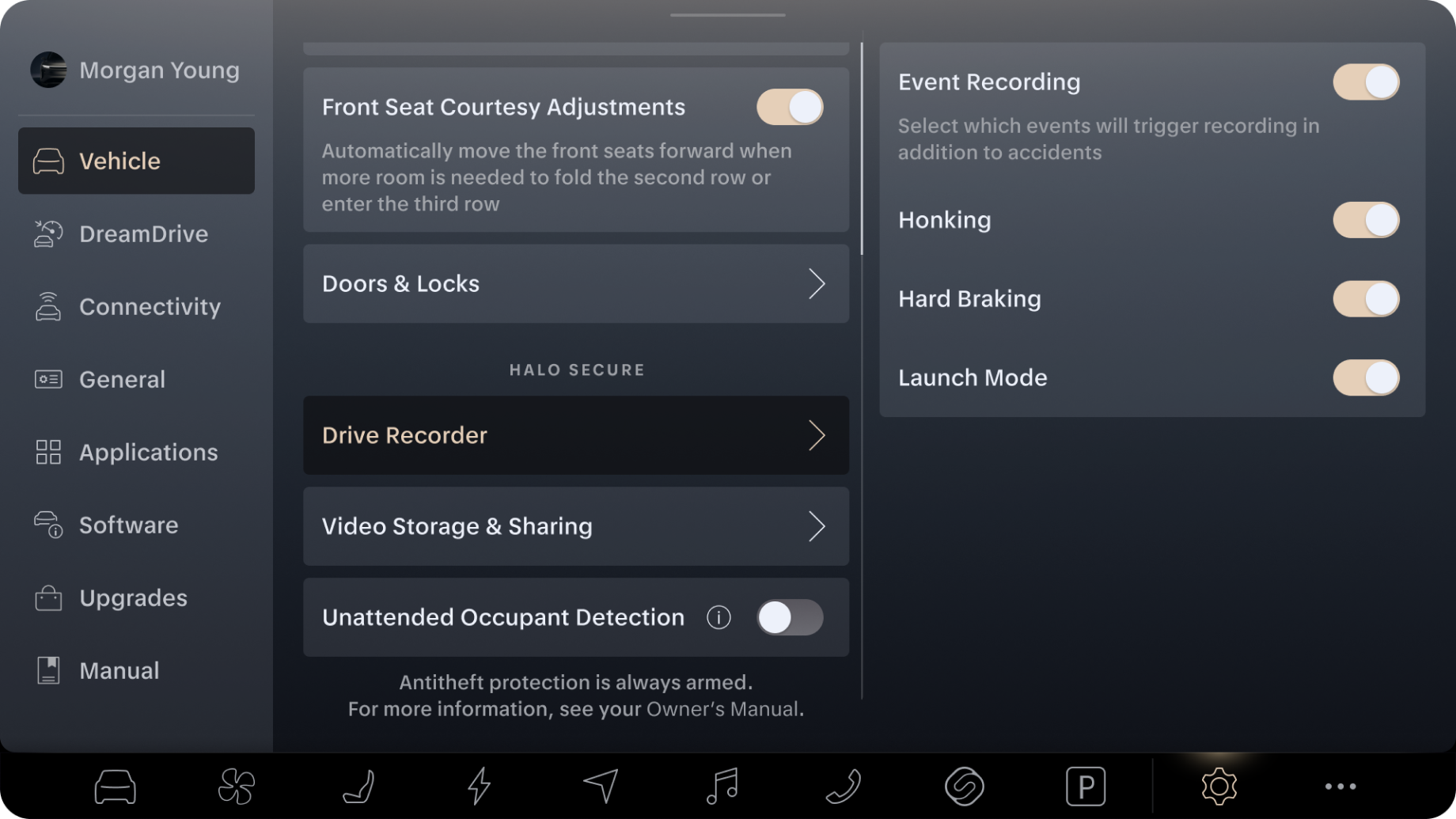
To protect your privacy, recordings are only stored locally on your USB drive. They are not transferred to or shared with any third party, including Lucid, without your explicit consent. On the Video Sharing screen, you may decide to share anonymized videos with Lucid to help make Drive Recorder better. If you decide to share, any personal data will be processed and stored in accordance with the Lucid Privacy Policy.
Event Recording Time Frame
Saved event footage will begin 30 seconds before recording is triggered to provide additional context leading up to a recorded event. Recordings will also include 30 seconds of additional context after you have either manually stopped Drive Recorder or after the last event trigger. For example, if you have selected honking as an event trigger and honk your horn multiple times, the recording will end 30 seconds after the last honk or after a maximum of 2 minutes of recording duration.
Viewing Event Recordings
If preferred, you can also view recordings on a computer. Eject the USB drive in your Vehicle Settings, remove it from the glovebox, and insert it into your computer. Copy the contents of the drive to your computer for the best performance. Videos are named using a timestamp. Click the video to watch it with your preferred video player.
If you decide you no longer need a video, it is better to insert the USB drive back into the port in your glovebox and delete it using the controls on the Pilot Panel, rather than your computer. To protect your privacy, Guest profiles are not able to view event recordings, but events may still be recorded while using the Guest profile.
Managing Event Recordings
When playing back a recording, use the Star and Trash buttons to indicate videos you would like to save or delete videos you no longer need. Event recordings that were triggered automatically by an event are starred by default so you can review them and determine if they need to be saved. Starred videos are never deleted or overwritten from your USB drive. However, if your USB drive is full, unstarred recordings will be overwritten, starting with the oldest ones first.
To star or delete multiple videos in a batch, you can select multiple videos in the library by tapping the three dot menu in the top-left corner, tapping the video thumbnails to select them, then tapping the desired action from the buttons at the top. Tap the × in the top-right corner to cancel any batch actions.
Managing USB drives
When your USB drive is full, you will see a notification on the Clearview Cockpit. Drive Recorder will continue to record events as they occur, but will begin recording over unstarred videos, starting with the oldest ones. Once they are overwritten, these videos will no longer be available for viewing. You can free up space by deleting videos you no longer need from the Library or by formatting your storage device. Note that formatting the device will permanently remove all videos, including starred ones. To save videos longer, you can transfer them to your computer or another storage device before formatting your drive or purchase additional drives to use instead.
USB drive performance can degrade over time, particularly if Drive Recorder is used frequently and if the USB drive is exposed to extreme heat or cold. If performance degrades significantly, you may be able to restore it by reformatting the drive. Otherwise, you may need to replace it.
If you need to remove the USB drive from the glovebox, make sure to eject it first to avoid damaging it. To eject the drive, tap the Settings button on the Pilot Panel, then tap Vehicle > Video Storage & Sharing to see your USB drive status, and then tap Eject. Wait until you see a confirmation that you can safely remove the drive, then remove it from the glovebox. If you see an error message, tap Eject again.
USB Drive Specifications
You will be unable to turn Drive Recorder on until a compatible USB 2.0 drive is inserted in the USB port in your glovebox.
Your USB 2.0 drive must meet all the following specifications to be compatible:
Write speed of at least 7.5 MB/sec
Read speed of at least 20 MB/sec
Minimum storage of 128 GB
In addition to USB 2.0 thumb drives, you may use an eMMC with a USB 2.0 card reader or a solid-state drive (SSD) that also meets the above requirements.
Frequently Asked Questions
I’m having trouble setting up my USB drive, what should I do?
Make sure your USB 2.0 drive meets all the requirements for use with this feature. If you insert an incompatible drive, the vehicle will try to detect what the issue is, such as insufficient write speed or an incompatible format, and display an error on the Pilot Panel. If you are sure you are using a compatible drive and have not received any specific error messages, but your USB drive still doesn’t work, contact Customer Care for assistance.
What should I do if I see an “Unable to Save Recording” error?
The Unable to Save Recording error typically means that there’s an issue with the USB drive. There are a few steps you can take to try to resolve it:
Reformat the USB drive in the vehicle. If the USB drive was previously used for something else or formatted on a computer, it might not be in the proper format. Reformatting it with the vehicle often resolves compatibility issues. Note that reformatting erases all files on the drive. Make sure the drive does not have any important files on it before proceeding.
Try a different USB drive. If reformatting doesn’t work, try using a different USB drive that meets the compatibility requirements above.
Looking for something else?
Tell us in a few words.