
Lucid Assistant
Lucid Assistant Essentials
Take control with Lucid Assistant, your vehicle’s onboard, AI-enabled, voice-activated digital assistant.
By simply saying, “Hey Lucid”—or with the press of a button—invoke Lucid Assistant and let it help you complete desired tasks without ever taking your hands off the wheel or your eyes off the road. Find a route home, adjust your climate controls, call a loved one, or check the weather, all with a native application that comes standard on your Lucid, no extra logins or accounts required.

Setting up Lucid Assistant
Lucid Assistant is available on all vehicles running Software Version 2.4.0 and above.
Lucid Assistant is enabled by default. To access your Lucid Assistant settings, tap the Gear button on the Pilot Panel, then tap Applications > Lucid Assistant. You can customize your settings by adjusting the toggles on this screen. For example, to be able to invoke Lucid Assistant using the phrase “Hey Lucid”, turn the Lucid Hands-Free toggle on. Otherwise, invoke it at any time using the steering wheel button.
If you decide you do not want to use Lucid Assistant, turn the Lucid Assistant toggle off.
Read more about Lucid Assistant in your Owner’s Manual.
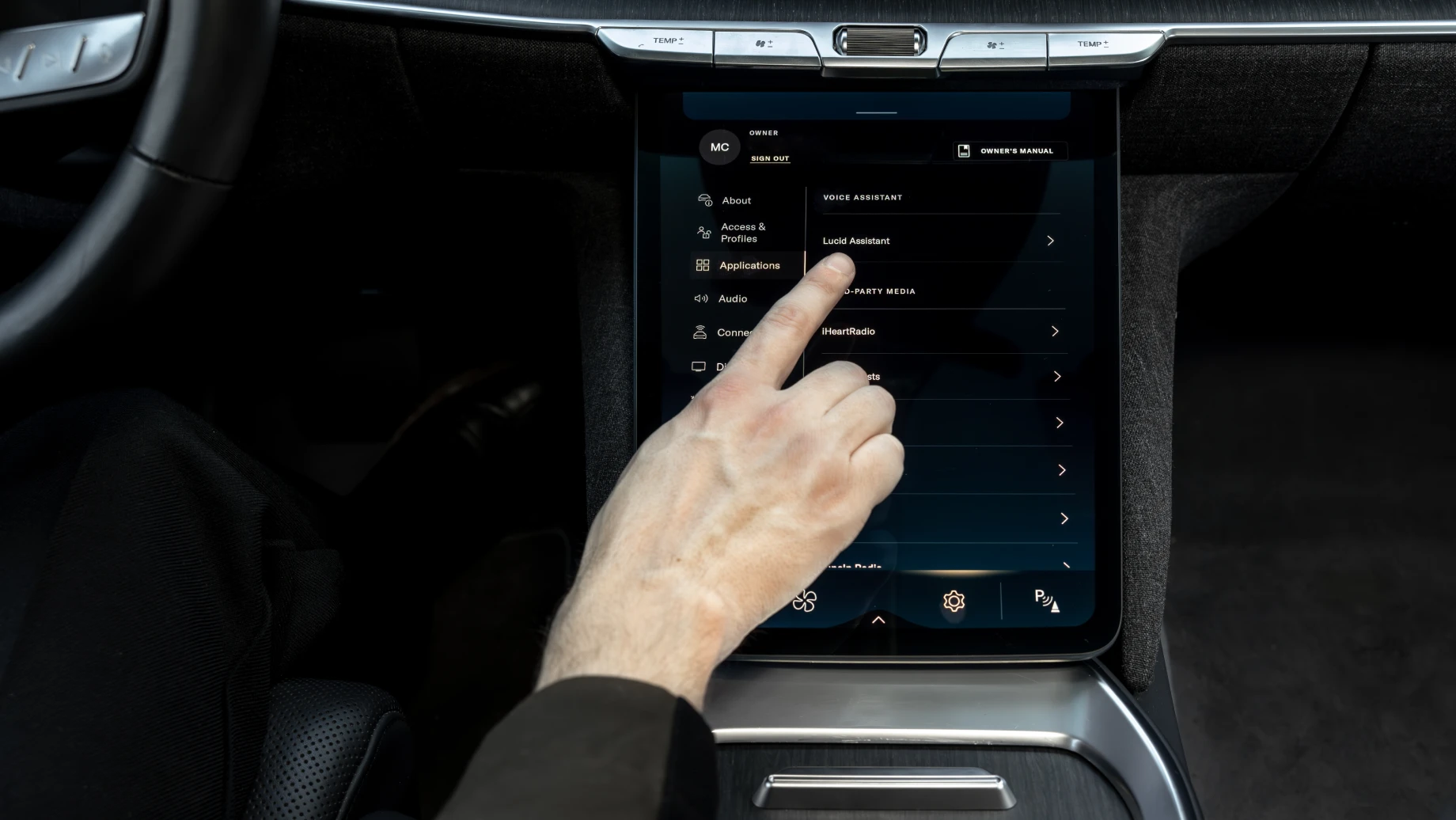
Setting up calling and texting
If you’d like Lucid Assistant to be able to make calls and send messages to your contacts, you need to give Lucid Assistant permission to access them. To do this, go to Settings > Connectivity > Bluetooth and find the list of paired devices. Find your device and tap the three dots next to your phone’s name. Turn the Sync Messages and Sync Contacts toggles on. Then in the Lucid Assistant settings, tap Communication and turn the Allow Lucid Assistant to Access Contacts toggle on.
Invoking Lucid Assistant
Whenever you want to invoke Lucid Assistant:
Say “Hey Lucid”, or
Press the Voice button on the right side of the steering wheel
When using your voice, speak normally and clearly. Your vehicle’s microphone will capture your question or command, and Lucid Assistant will respond. If it didn’t hear you, or if it needs additional information, it will let you know.

Using Lucid Assistant
Lucid Assistant lets you complete key tasks while minimizing potential distractions.
Use it to:
By saying phrases like:
Help you navigate
Hey Lucid, take me home.
What’s the most scenic route to Napa Valley?
Show me restaurants nearby. Take me to the first one on the list.
Adjust your climate controls
Hey Lucid, turn on the AC.
Set the fan speed to 2.
Turn on Creature Comfort Mode.
Make calls and send texts
Hey Lucid, call Morgan Young.
Call 844-367-7787.
Text Kyle.
Control your audio
Hey Lucid, play ‘California Dreamin’ by the Mamas and the Papas on Spotify.¹
Play 92.9 FM.
Turn the volume up.
Learn more about your vehicle
Hey Lucid, help me link my Mobile Key.
How do I disable Lane Departure Protection?
What is the Sprint Drive Mode and how do I change it?
Answer general knowledge questions
Hey Lucid, what is the most popular winery in Napa Valley?
What color is the Golden Gate Bridge?
How many people live in California?
Entertain you and your passengers
Hey Lucid, tell me a joke.
Write a short poem about electric vehicles.
Lucid Assistant Limitations
Knowledge-based questions require an internet connection. If you don’t have internet, you can still use Lucid Assistant for car controls.
Note that Lucid’s Alexa support has been discontinued.
Frequently Asked Questions
Lucid Assistant General Information
What can I use Lucid Assistant for?
Lucid Assistant is an AI-enabled, voice-activated digital assistant that can help you with a variety of tasks, like:
Making calls
Sending texts
Queuing up your favorite podcast or music
Checking the weather
Adjusting your climate controls
Answering knowledge-based questions about anything and everything (including your vehicle)
Completing creative tasks, like telling you a story or joke, writing a poem, or inventing a new song
See below to learn about Lucid Assistant’s limitations, including connectivity requirements. Lucid Assistant is continuously improving with every applicable software update. Check your OTA release notes for any new Lucid Assistant updates or features.
Is there a list of commands I can use with Lucid Assistant?
Lucid Assistant is powered by artificial intelligence (AI), which means that it processes and uses natural language, the kind you use to talk to the people around you. This means that there is a near-infinite number of possible commands you can use, so you don’t need to memorize a set list. For example, if you can’t remember what to say to change your climate controls, no problem: you can say something as simple as, “Hey Lucid, it’s hot in here,” and your vehicle will understand and adjust your climate controls accordingly. If your vehicle does not understand a command, it will ask you to clarify. You can see more examples of the commands in the Using Lucid Assistant section.
Features and Functionality
I have a question about my vehicle. Can Lucid Assistant help answer it?
Yes, Lucid Assistant is able to answer knowledge-based questions about your vehicle based on what’s written in your Owner’s Manual. For example, you might ask, “Hey Lucid, how do I activate Sprint Mode?” or “What does Creature Comfort Mode do?”
What languages can I use with Lucid Assistant?
Lucid Assistant is currently available in English, Spanish, French, and Arabic. We are continuously working to add support for new languages, prioritizing the languages that are already available on the in-car displays.
I like using Apple CarPlay and Siri in my Lucid. Does Lucid Assistant work at the same time?
Lucid Assistant can work at the same time as CarPlay, with one exception: when CarPlay is active, Lucid Assistant is unable to send messages on your behalf, but it can still make phone calls. For both features to work together, make sure your phone is paired with your vehicle using Bluetooth. Other Lucid Assistant features (car controls, media controls, etc.) will still work while CarPlay is active.
Does Lucid Assistant need internet connectivity?
Connectivity is required to access information that is not stored on your vehicle. For example, all knowledge-based questions require connectivity, but car controls (for example, adjusting your climate settings or media), making calls, sending texts, navigating using Offline Maps, etc. are available without connectivity.
Lucid Assistant doesn’t support all car controls. Can I expect it to support more car controls in the future?
Lucid is continuously working to improve Lucid Assistant and the breadth of commands it supports. While some car controls are currently unavailable, our teams are working to add more in the future.
Troubleshooting and Tips
Why is Lucid Assistant turning on when I didn’t ask it anything?
Voice activation for Lucid Assistant is sensitive. You may find that you are invoking Lucid Assistant by accident by saying words or phrases that sound similar to the phrase “Hey Lucid.” If this happens too frequently, you can disable voice activation in Settings by turning the Lucid Hands-Free toggle off. This will also prevent passengers from being able to invoke Lucid Assistant, because you will only be able to invoke it with the Voice button on the steering wheel.
Lucid Assistant doesn’t seem to hear me well and does not turn on when I say, “Hey Lucid.” What else can I try?
For best results, say “Hey Lucid” in a clear, confident voice while looking forward over your steering wheel. If you say “Hey Lucid” while looking over your shoulder, the microphone used to detect your voice might not pick it up. If you continue having trouble, you can invoke Lucid Assistant with the Voice button on the steering wheel instead.
I noticed I can’t ask Lucid Assistant to call my saved contacts. What’s wrong?
Lucid Assistant needs special permission to access the contacts on your phone. Make sure your phone is paired with your vehicle using Bluetooth, then go to Settings > Applications > Lucid Assistant > Communication and make sure the Allow Lucid Assistant to Access Contacts toggle is turned on. You may also need to enable contact syncing in the Bluetooth settings on your phone.
I tried playing my favorite song using Lucid Assistant, but it didn’t work. What’s wrong?
Try the following steps to resolve this issue:
First, Lucid Assistant can only play media using supported third-party apps. See question for third-party apps below. If you are asking Lucid Assistant to use a different app, it will be unable to do so.
Second, you must be signed in to an active account for many of these apps to work. You can sign in to these apps in Settings > Applications. If you are not signed in, Lucid Assistant will be unable to use the app to play any media.
Third, you need connectivity to access these third-party apps in your vehicle. If you are in an area without connectivity or do not have a connectivity plan, you will be unable to access media sources other than FM radio, USB, or any media stored on devices you have paired with or connected to your vehicle.
Finally, to help Lucid Assistant play your favorite track on the right app, consider saying, “Hey Lucid, play ‘California Dreamin’ by the Mamas and the Papas on Spotify” (or other app name) so that it knows which app to use.
If you continue having trouble, try logging out of the third-party app, logging back in, and trying again.
Privacy
Is Lucid Assistant listening to me or recording me when I’m not using it?
Lucid Assistant is primed and ready to recognize the phrase “Hey Lucid” and wake up to help you, but it does not listen to or transmit your conversations or record your speech for any reason.
Will Lucid use my responses to target advertisements or market content to me based on my conversations?
At Lucid, customer privacy is of paramount importance, and Lucid Assistant is no exception. Under no circumstances does Lucid Assistant record the content of in-car conversations, use in-car conversations or personal information for ad targeting purposes, or deliver advertisements. Any ad that you see or hear on a third-party platform that resembles a topic you discussed while using Lucid Assistant is purely coincidental.
Accessibility and Limitations
I do not want to use Lucid Assistant. How do I disable it?
You can turn off Lucid Assistant by going to Settings > Applications > Lucid Assistant and tapping the Lucid Assistant toggle off. If you decide you do want to use Lucid Assistant, toggle it back on at any time.
What third-party media apps can I use with Lucid Assistant?
Currently, Lucid Assistant only works with the media apps available on the Pilot Panel: Spotify, TIDAL, TuneIn Radio, Sirius XM Radio, iHeartRadio, and FM radio. We are continuously working to add more apps in the future. Stay tuned! Note that, previously, Amazon Music users could access their music through Alexa, which is no longer available in Lucid vehicles.
Is Alexa still available on my Lucid vehicle?
Lucid vehicles no longer support Alexa.
Does Lucid Assistant support any smart home devices?
Lucid Assistant does not currently support smart home devices.
Looking for something else?
Tell us in a few words.