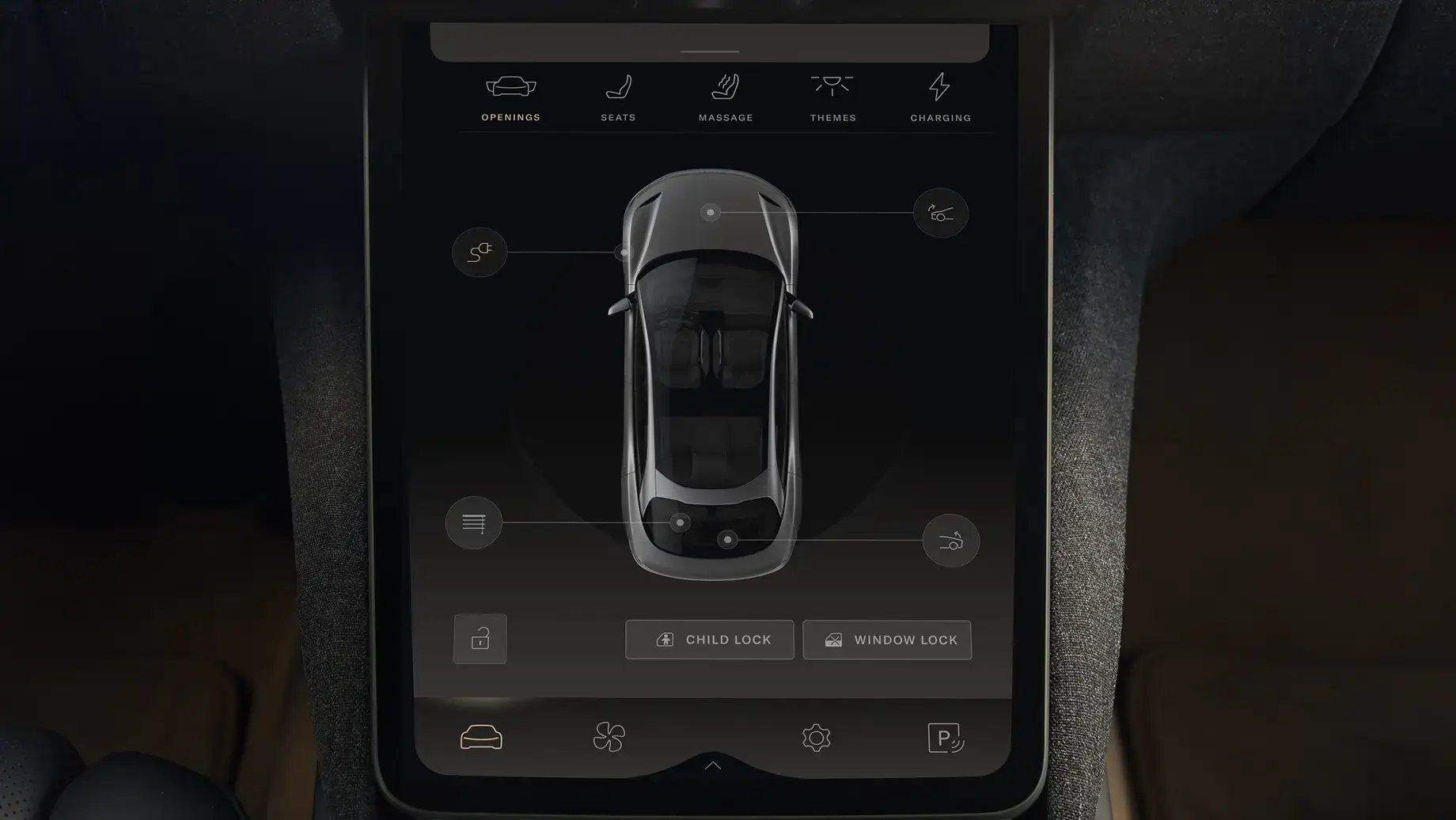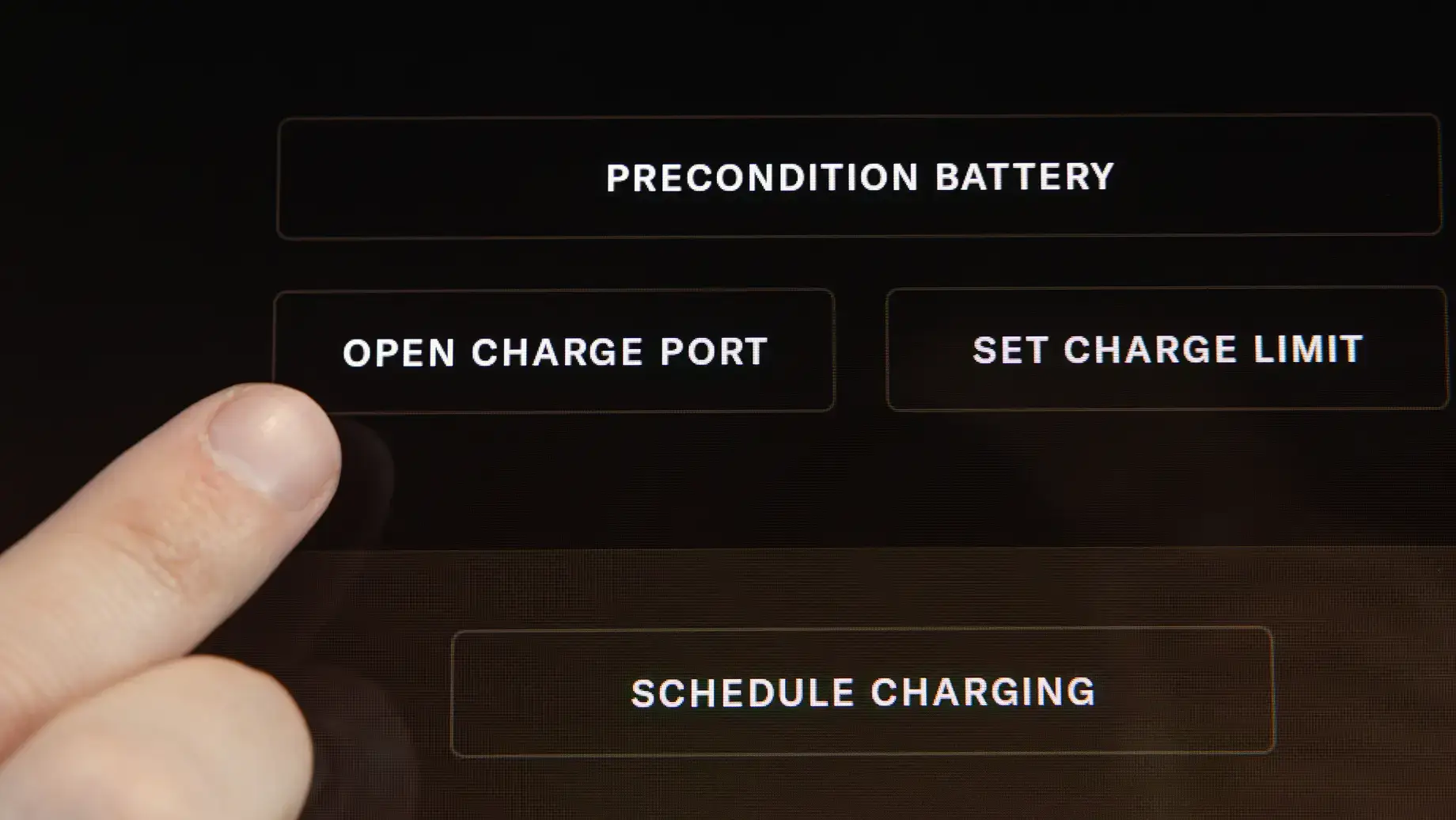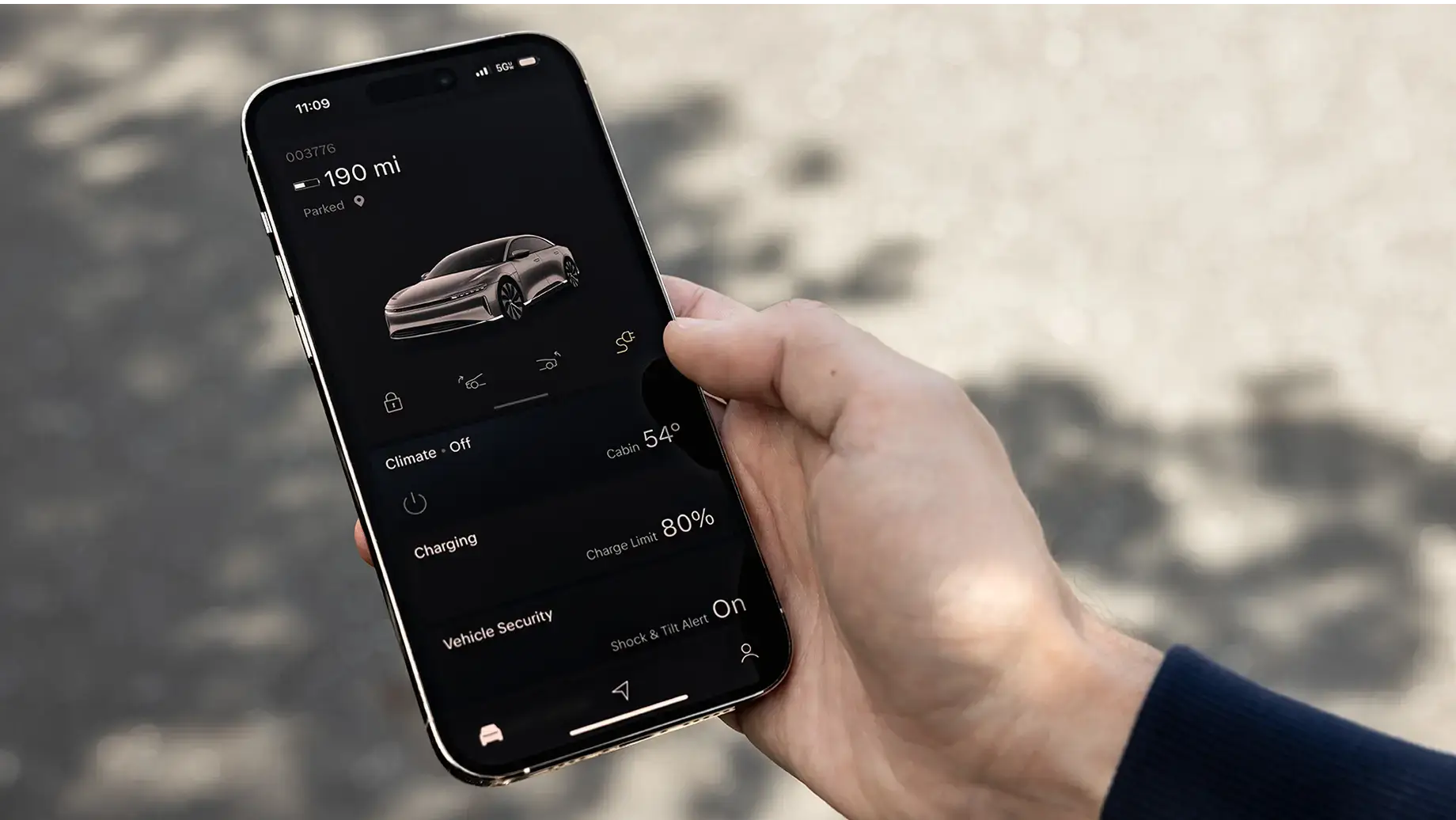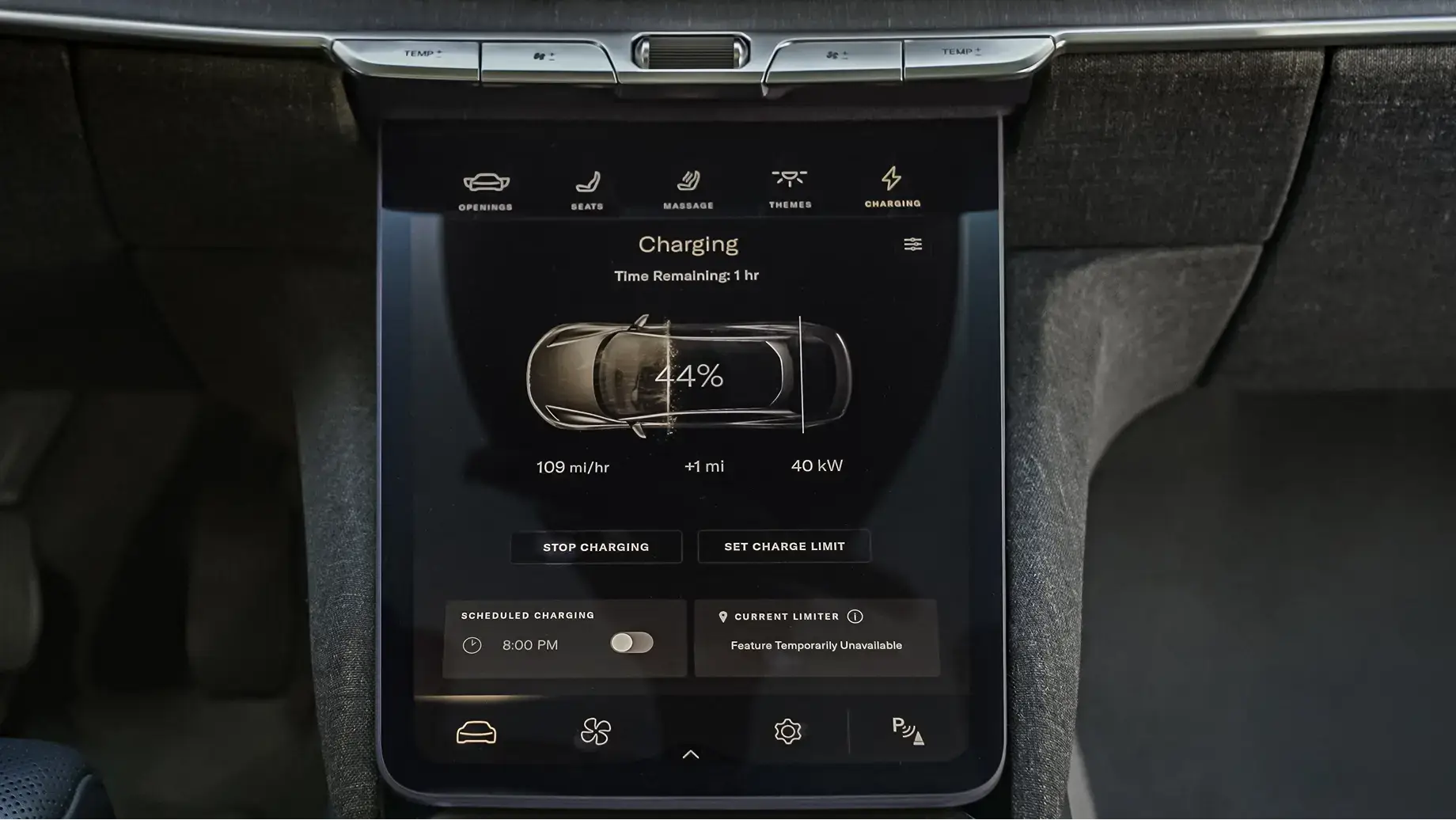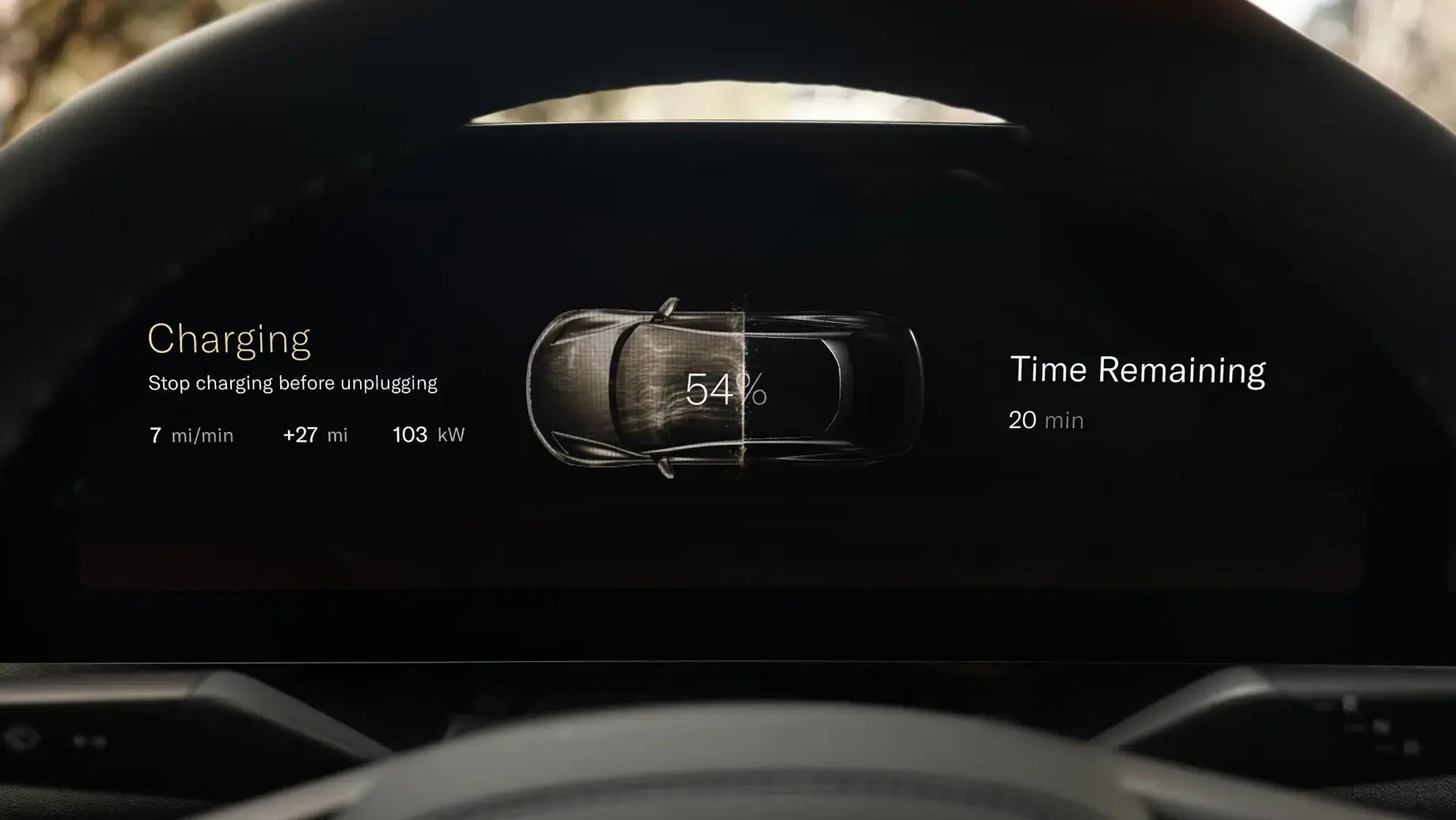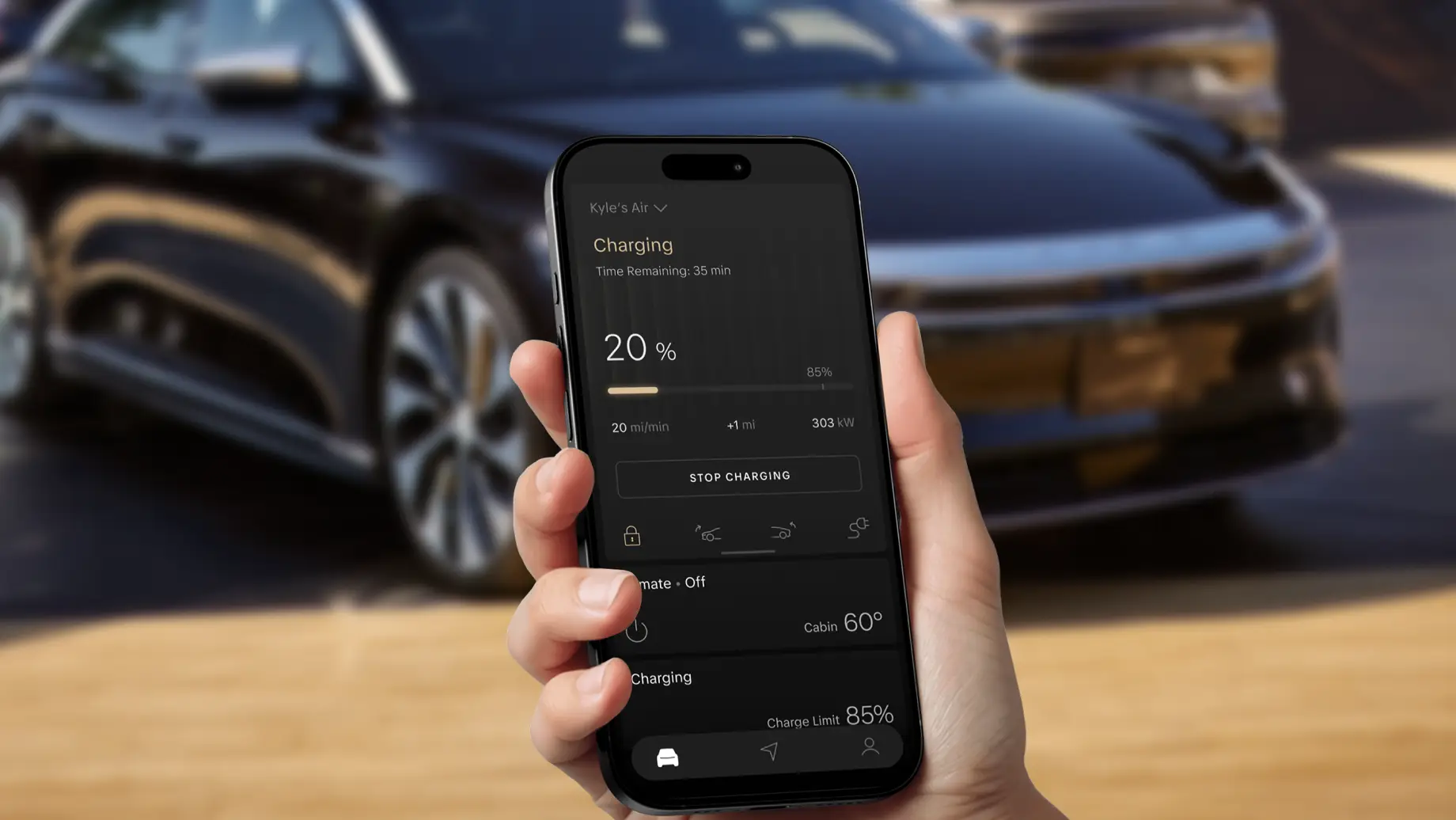Charging your Lucid Air
In This Topic
Charging at a Glance
Lucid Air features industry-leading charging capabilities that allow you to spend more of your time going the distance, not waiting to recharge your battery. The vehicles in the Lucid Air family have some of the longest range of all the EVs on the market today, with the Lucid Air Grand Touring boasting an EPA estimated range of up to 512 miles on a single charge.¹ Not only that, Lucid’s unique Wunderbox, when paired with our 900V+ architecture, lets you charge faster than you can even imagine—up to 200 miles in only 12 minutes with certain trims at DC fast charging stations.² You can charge your Lucid Air at almost all public EV charging stations, including Tesla Superchargers with a Lucid-approved adapter.
Lucid Air is also capable of bidirectional vehicle-to-vehicle (V2V) charging³, which means that with the Lucid RangeXchange adapter, you can share your vehicle’s energy with other EVs, including both Lucid and non-Lucid vehicles.
To learn more about charging, visit our Charging page.
Charge Port
Your Lucid Air has a J1772 (CCS1) charge port. The J1772 connector allows you to use Level 1 and Level 2 AC (alternating current) charging at home, while the CCS1 combo connector allows you to use DC (direct current) fast charging at third-party charging stations all over the country.

Opening and Closing
Your Lucid Air’s charge port is located between the driver’s side door and the left-front wheel.
Here are all the ways to open and close it when your vehicle is unlocked:
Lucid Air and the North American Charging Standard (NACS)
Lucid has partnered with Tesla to provide Lucid Air owners with greater convenience, faster charging, and more seamless access to the more than 25,000 Tesla Superchargers across North America, enabling DC fast charging in even more places.
Tesla Superchargers have charging connectors that use the North American Charging Standard (NACS). NACS was initially exclusive to Tesla vehicles, but it has now been standardized as SAE J3400 and opened up for use by other automakers, including Lucid.
While Lucid Air has a combination J1772–CCS1 charge port, which is different from the NACS charge port, you can easily charge your Air at Tesla Superchargers with a Lucid-approved NACS-to-CCS1 DC charging adapter. When you arrive at a Tesla Supercharger, simply connect your adapter to the charging connector as shown below, plug in to your vehicle, and initiate the charging session through the Lucid mobile app.
You may wish to use other Level 2 NACS charging stations, including those operated by Tesla. For Level 2 AC charging at stations with NACS charging connectors, you will need a Lucid-approved NACS-to-J1772 AC charging adapter.

NACS Adapters for Lucid Air
NACS charging connectors are designed for both AC and DC charging with a single charge port, providing extra flexibility and convenience. The Lucid Air has a two-in-one charge port, with a J1772 port for Level 1 and Level 2 AC charging and a CCS1 port for DC fast charging. This means that, depending on how and where you want to charge, you may need two NACS adapters: one for AC charging and one for DC charging.
Note: It’s very important to use the appropriate adapter for the type of charging you’re doing. Using the wrong adapter could pose a safety risk, void your vehicle’s warranty, and even damage your vehicle’s charging system.
Both Lucid-approved NACS-to-CCS1 DC charging adapters and NACS-to-J1772 AC charging adapters are available from the Lucid Store. You may be able to find third-party adapters from other retailers, but we recommend only using Lucid-approved adapters, which are certified and thoroughly tested for safety and compatibility. Lucid adapters have built-in safety features to ensure they operate correctly and protect against electrical hazards. Third-party adapters may not have been tested to the same standards, and using them may lead to charging issues or potentially even damage your Lucid Air’s charging system.
You can check whether a DC fast charger where you want to charge requires an adapter in the Lucid mobile app, which lists charging connector type in the station details and whether an adapter is needed for your Lucid Air.
Connecting Your DC Adapter (NACS-to-CCS1)
Follow these steps to connect Lucid-approved DC charging adapter for your Lucid Air:
Connecting Your AC Adapter (NACS-to-J1772)
Follow these steps to connect Lucid-approved AC charging adapter for your Lucid Air:
If you want to unplug before charging is complete, make sure to tap Stop Charging on the Pilot Panel or in the Lucid mobile app to stop the flow of energy and unlock the charging cable from the vehicle. Then firmly pull the charging connector and adapter out of the charge port. Press the unlock button on the charging connector handle to unlock the adapter, then pull to remove it. Remember to bring it with you by returning it to where you usually store it.
Plugging In and Unplugging
For safety, your Lucid Air will remain in Park whenever a charging cable is connected.
Whether you’re charging at home or on the road, the instructions for plugging in are the same. Insert the charging connector gently and completely into the charge port. Once inserted, the charging cable locks in place to prevent you from removing it while high-voltage energy is flowing.
If you need to unplug before charging is complete, tap Stop Charging on the Pilot Panel or in the Lucid mobile app. To remove the charging cable, hold it firmly with one hand. If the charging connector has a release button, press it gently with your thumb, then pull it straight out of the charge port. Return the charging connector to its dock if you are at a public fast charging station or drape the cable over your Lucid Connected Home Charging Station for future use.
In the event the button does not release the charging cable, you can find instructions on manually releasing the charging cable in your Owner’s Manual. This method should only be used as a last resort.

Charging Status
You can monitor your charging status in several ways:
Charge Port Lights
Your charge port lights are an easy way to know your charging status at a glance. Here’s what they mean:
Charge Port Light Color
What It Means
White (solid)
Ready to charge
White (pulsing)
Charging pending
Green (pulsing)
Charging in progress
Green (solid)
Charging complete
Red (solid)
Charging error
Charging Screen
Your Lucid Air’s Charging screen is the power command center of your vehicle. To get here, tap the Vehicle button, then tap Charging on the Pilot Panel.
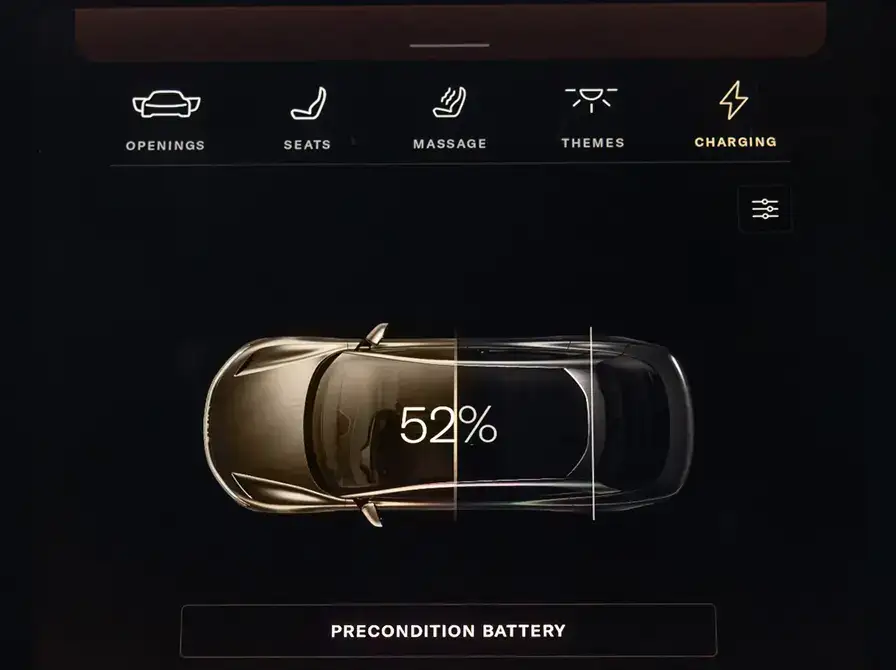
This is what your Charging screen looks like when your vehicle isn’t plugged in.
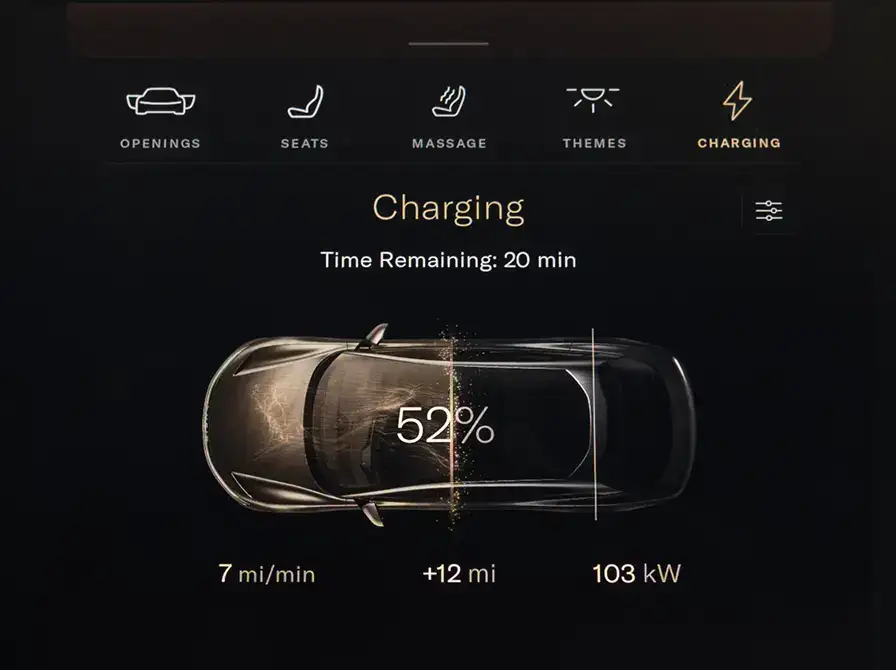
When your vehicle is charging, you’ll find additional information here to help you monitor your charging session and know exactly how fast you’re charging, so you can estimate when you’ll reach your charge limit and get back on the road.
Charging Limit
Your charge limit is how full you want your battery to be before charging stops.
Battery-powered devices, including your Lucid Air, generally don’t need to be charged to 100% very often. That’s because EV batteries operate most efficiently when they are charged in the 20% to 80% range. Staying within this range as much as possible helps keep your battery working better for longer. Lucid Air has two preset charge limits: Daily and Distance.
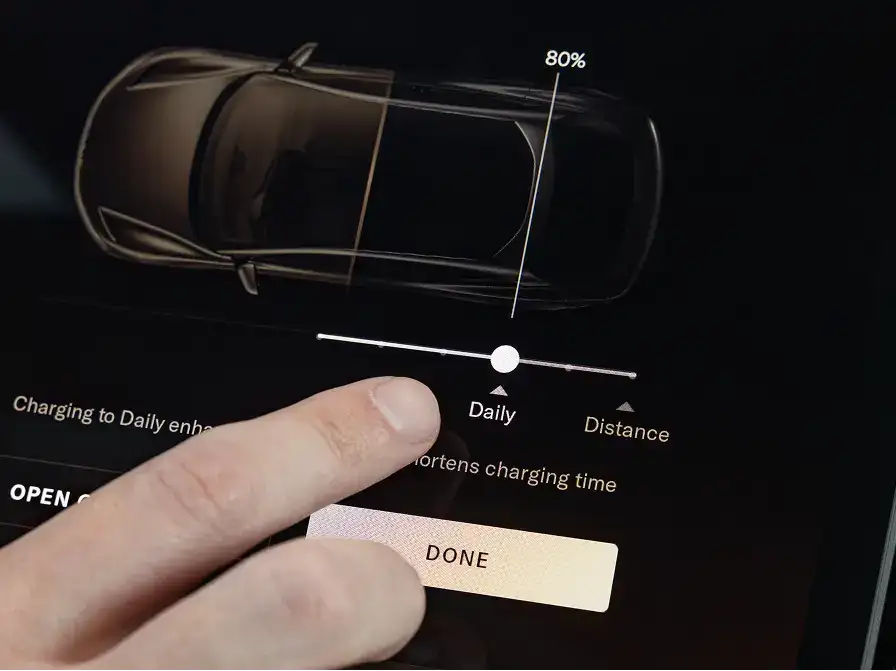
Daily Charge Limit
The Daily charge limit begins at 50% and goes to 80%. Tap Set Charge Limit on the Charging screen, use your finger to move the slider to the desired percentage, and tap Done.
Thanks to Lucid Air’s industry-leading range, an 80% charge may get you to most of the places you would want to go on a normal day.
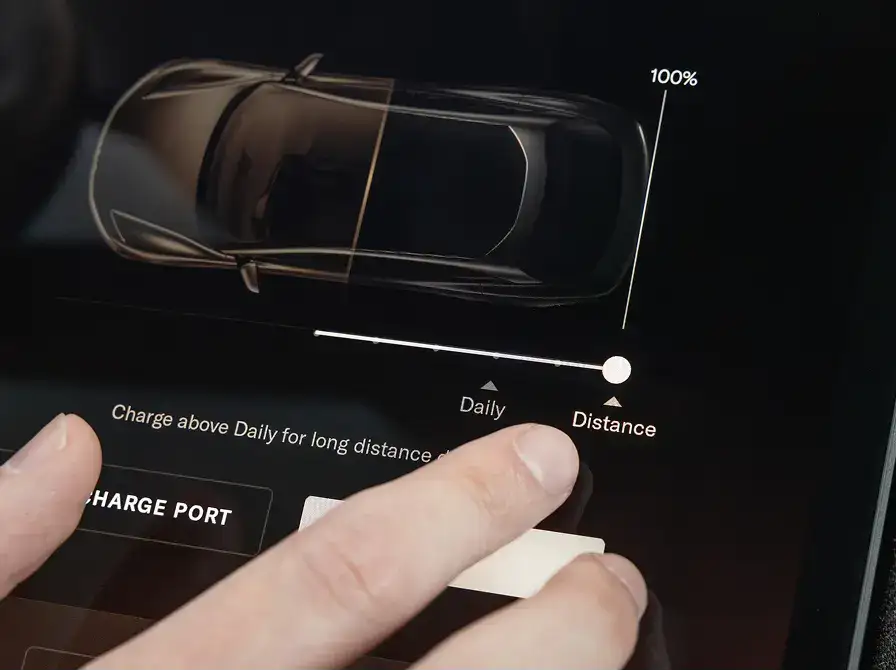
Distance Charge Limit
Like its name suggests, the Distance charge limit is meant for when you really need to go the distance. Right before a long drive, move the slider to Distance, select your desired percentage, and tap Done.
Remember, you only need to charge to 100% before a long drive. Charging to 100% too often or letting the battery sit with a full charge can stress it and lead to accelerated degradation over time.
Battery Preconditioning
Battery preconditioning is a feature that optimizes the temperature of your high-voltage battery pack. When your battery pack is at the right temperature, it can accept a charge faster at DC fast charging stations. This means that if your battery is either too hot or too cold, for example due to the weather, it will charge less efficiently. In cold weather environments, preconditioning warms your battery. In hot weather environments, preconditioning cools it.

Optimizing Fast Charging
Follow these steps to precondition your battery before fast charging.
1. About 20 minutes before you intend to plug in, tap Start Preconditioning on the Charging screen. Read the Before You Start instructions, then tap Confirm.
2. Your battery will begin preconditioning en route to the charging station.
3. If you enable Smart Preconditioning, when you use your Lucid Air’s Navigation app to route to a fast charging station, your vehicle will start preconditioning at the right time automatically based on your estimated time of arrival.
4. When you arrive at the charging station, even if your charging status indicator still says Preconditioning, feel free to plug in right away and start charging.
Battery preconditioning uses energy from the battery to optimize its temperature. If your battery is already very low, preconditioning will be disabled to conserve energy and preserve range to help you reach a charging station.
Many factors affect how fast your vehicle charges. Preconditioning is one way to potentially improve charging speeds.

Improving Cold Weather Performance
Another benefit of battery preconditioning is improved cold weather performance. When your battery pack is cold, it doesn’t transfer energy as efficiently, which can affect range and vehicle performance. As you drive, your battery will warm up on its own, but by preconditioning your battery before you drive, you will notice less of an effect of the cold weather on your driving.
When it’s freezing outside, use Remote Climate in the Lucid mobile app to warm your cabin and start battery preconditioning at the same time. Your drive will be much more comfortable.

Smart Preconditioning
Your Lucid Air is unique in that it allows you to control when you precondition your battery. It can also precondition your battery for you thanks to Smart Preconditioning, so you don’t even have to think about it.
From the Charging screen, tap the Settings button in the top right to open your Advanced Charging Settings.

Here, you’ll find a Smart Preconditioning toggle. Tap it to turn it on, and then whenever you are navigating to a fast charging station using the Lucid Navigation app, your vehicle will start preconditioning your battery automatically based on when you’ll arrive at the station.
Charging at Tesla Superchargers
Tesla Superchargers are now linked to the Lucid Charging Service and your Lucid mobile app. Your existing account grants you charging access at compatible in-network Superchargers. If you don’t already have one, Lucid Charging Service accounts are free to open—all you need is a valid payment method added to your Lucid Wallet. To add a payment method, open the Lucid mobile app, tap the Profile button, tap Wallet, and then tap the “+” icon in the top-right corner of the screen. You can also add a payment method in the Owner’s Portal.
When you arrive at a Tesla Supercharger, simply connect your adapter, plug in, and initiate your charging session through the Lucid mobile app.
To learn more about identifying compatible Tesla Superchargers, please visit our public charging page.

Lucid Charging Service
Depending on when you bought your vehicle, you may be eligible for complimentary or discounted charging at one of Lucid’s charging partners through the Lucid Charging Service. Complimentary or not, the Lucid Charging Service gives Lucid owners access to an ever-growing network of more than 28,500 charging stations across North America. You can easily view participating charging stations using the search feature on the Maps page in the Lucid mobile app or in the Navigation app on the Pilot Panel. For now, it is only possible to search for in-network Tesla Superchargers in the Lucid mobile app.
After your applicable promotional charging plan ends, you can enroll in the Lucid Charging Service to meet your public charging needs. Log in to your Owner’s Portal to view your charging plan options and enroll or upgrade your service. If your vehicle was delivered after January 1, 2025, you were automatically enrolled in the Lucid Charging Service at the time of delivery. Just make sure to add a valid payment method in your Lucid Wallet to begin using it. If you don’t have an account yet, you can easily open one in your Owner’s Portal.
If you are eligible for complimentary charging at Electrify America, this benefit does not transfer to Tesla Superchargers.
Scheduled Charging
Generally, when you plug your Lucid Air in, charging will begin right away.
Scheduled Charging lets you choose exactly when you’d like to charge, giving you extra control over your charging schedule and energy usage. For example, Scheduled Charging allows you to charge at specific times to take advantage of off-peak utility rates while giving you the confidence that your battery will be charged when you’re ready to go.
Scheduling Your Charging Sessions
You’ll find the Scheduled Charging settings on the Charging screen on the Pilot Panel.
To enable Scheduled Charging, tap Schedule Charging at the bottom of the display.

First, select the location where you would like your charging schedule to apply. Most drivers choose their home address, as this is where they charge their vehicle most often. This allows your charging schedule to apply automatically when you are parked at this location, but allows you to start charging immediately everywhere else, such as public fast charging stations.
Next, after setting your location, use the time picker to select when you would like charging to start. For example, this could be when your local utility switches to off-peak hours, allowing you to plug in as soon as you get home but delay charging until electricity is more affordable. The words Charging Scheduled will appear on the Pilot Panel and in the Lucid mobile app whenever you are plugged in, and your charging session will begin at the scheduled time.
Your selected Scheduled Charging program will display on the Charging screen at all times for easy reference. To edit it, tap the scheduled time, select a new location or time, and tap Confirm.
If you want to turn Scheduled Charging off, just tap the toggle and the feature will be disabled until you enable it again.

Scheduled Charging and Digital AC Chargers
Lucid Air’s Scheduled Charging feature is not compatible with AC chargers that communicate digitally with your vehicle due to the technical limitations of these charging stations. Even if you enable Scheduled Charging and set a charging time, when you plug in to a digital AC charging station, charging will begin immediately. You will receive a push notification to alert you that your vehicle is charging, so that you can decide to unplug or stop charging from the Lucid mobile app.
To identify whether your home’s AC charger is a digital AC charger, check the technical documentation or spec sheet that came with it. If it states that the charger supports ISO15118 communication, it’s a digital charger and will not work with Lucid’s Scheduled Charging feature.
Ensuring Long-Term Lucid Air Battery Health
Like all batteries, your Lucid Air battery will change over time. How you charge can affect your long-term battery health, and adopting good charging behaviors can extend your battery’s useful life.
Charge Limits
Your Lucid Air battery operates most efficiently in the range of 20% to 80% charge. This means that the more your battery remains in this range, the longer your battery’s useful life is likely to be. The best way to ensure you only charge over 80% when necessary is to set your charge limit to 80%. You can stay above 20% by planning ahead as much as possible and charging above 20% when you have the opportunity to do so.
AC Charging
Alternating current (AC) charging is the best way to ensure long-term battery health. For Lucid Air, AC charging occurs at a maximum of 19.2 kW, which reduces stress on your vehicle’s battery cells. By comparison, DC charging can deliver as much as 350 kW to your vehicle. This is much faster, but the extra power can stress your battery cells and degrade them over time. When your schedule allows you to do so, opt for AC charging.
DC Charging Derating
If you use DC charging a lot, your Lucid Air may pre-emptively lower how many kilowatts your vehicle is charging at to help preserve long-term battery health. For example, if you are at a DC fast charging station that is capable of charging at 300 kW, your Lucid Air might only charge at 100 kW because your battery has automatically adjusted how many kilowatts it will accept.
To optimize the speed of your fast charging sessions:
- Consider using AC charging for all your day-to-day charging needs by plugging in at home or at work.
- Precondition your battery before DC fast charging. You can do this by tapping Start Preconditioning on the Charging screen before charging or by using Lucid’s Navigation app to route to a nearby fast charging station when Smart Preconditioning is enabled.
- Wait until your battery is low (around 20%) to use DC fast charging. If your battery is at 70% and your charge limit is 80%, consider waiting to charge or using AC charging instead.
Always Plugging In
Environmental factors, including temperature, can affect battery longevity and performance. If you live somewhere with temperature extremes or large temperature swings, this can put stress on your battery.
One way to reduce the impact of temperature changes on your battery is to make sure your vehicle is always plugged in to an AC charging cable, even if you aren’t charging. Your battery system has built-in temperature controls, so having an external power source provides additional energy to maintain an optimal temperature without affecting range. It also has the added benefit of allowing you to use Remote Climate features without affecting your range.
Lucid Air Charging Tips
1. Even if you don’t need to recharge your battery, try to plug in whenever you can. This is because your vehicle can more easily regulate your battery’s temperature using an external power source, ensuring your battery health remains higher, longer.
2. Use the Charge Limit slider on the Charging screen to set your charge limit to Daily, or anywhere between 50% and 80%. This ensures you have enough charge to get everywhere you need to go while maintaining optimal battery health. You can set the Charge Limit slider to Distance before a long trip for maximum range.
3. Precondition your battery before fast charging, either by tapping Start Preconditioning on the Charging screen or using Smart Preconditioning and the Navigation app to route to a fast charging station. Preconditioning ensures your battery is at the best temperature for accepting a charge, so you can power up faster and be on your way.
4. Take advantage of more economical ways to charge by using Scheduled Charging to power up at home during off-peak utility hours.

Discover everything you need to know about home charging, public charging, and our range of innovative charging solutions.
Frequently Asked Questions
What are charge limits?
For your Lucid Air, charge limit refers to the maximum battery percentage your vehicle will charge to. We recommend setting your charge limit to 80% to maximize battery performance and improve long-term battery health. Read more about charge limits.
Should I leave my vehicle plugged in when I go away on vacation?
As a rule of thumb, we recommend plugging your Lucid Air in whenever you aren’t using it, especially over an extended period of time. Plugging in during periods of inactivity helps power your vehicle’s secondary systems, such as the system that helps regulate battery temperature, without using the energy stored in your battery. This can help preserve battery pack life for longer and ensure you’re getting the most use out of your battery. The elements can also impact your battery. If you’re leaving your vehicle for an extended period of time, we recommend parking it in a covered location.
How often should I charge my Lucid Air?
Lucid recommends plugging in your vehicle whenever you aren’t using it. If your charge limit is set to 80%, this means that your vehicle will charge most times you plug in, but not always. AC charging is best for your battery, and if you use DC charging regularly, a mixture of AC and DC charging can prevent DC charging derating. If you can’t plug in every day, ensuring that you charge a few times per week, mixing AC and DC charging, and maintaining your battery above 20% are ways to promote long-term battery health and ensure you have enough charge to get where you want to go.
My charge port lights are flashing. What should I do?
First, check what the charge port lights mean here. Next, if the lights are red, check whether you have a notification on the Glass Cockpit or in the Lucid mobile app. Unplugging and plugging in again helps resolve most charging errors you might encounter. Finally, if you have plugged in again and the problem is persisting, you can reach out to Customer Care for assistance.
Is the EPA range on the Lucid Motors website the actual range my car will get?
The EPA (U.S. Environmental Protection Agency) estimated range is the estimated number of miles a vehicle can travel on a single, full charge (both highway and city). The EPA testing process is especially rigorous and is conducted in a laboratory under controlled conditions. This means that depending on where and how you drive, as well as your vehicle's equipment and accessory usage, your range may vary. Please consult your Owner's Manual for more information about factors and conditions that impact your vehicle's driving range.
The Glass Cockpit says my battery went down by more miles than I drove. Why is that?
Your vehicle’s battery doesn’t just power your electric motors, it also powers your infotainment system, climate controls, and more. This means, for example, that on a very cold day, your vehicle may lose some range because the battery is cold, then lose additional range because you’re using energy to heat the cabin. The number of miles shown on the Glass Cockpit is always just an estimate and can change based on how and where you’re driving. Your vehicle also has a powerful regenerative braking feature that captures your vehicle’s kinetic energy and transfers it back into your battery. This means that if you are driving in a way that optimizes regenerative braking or if you’re driving from a mountain summit to the valley floor (downhill most of the way), you might travel much farther than the miles on the Glass Cockpit would suggest.
My battery is at 0%. What should I do?
To help you feel confident about your range, whether you’re driving or parked, your vehicle makes it easy to check your battery level and keeps you informed if it starts getting low. If your battery starts getting too low, you’ll see warnings on the Glass Cockpit, and you can enable push notifications on your phone that will let you know you should charge soon. If your battery is critically low, these notifications will warn you to charge immediately. It’s important to pay attention to these warnings to avoid a situation where your battery reaches 0%.
If your battery does reach 0%, we’re here for you. If you need immediate assistance or help transporting your vehicle somewhere you can charge, contact Customer Care or Lucid Roadside Assistance 24/7. If you plug in and your vehicle doesn’t start charging right away, check that the station is working and that the charging connector is fully inserted into the charge port. If you are at a DC fast charging station, check the Lucid mobile app for compatibility. If you verify your connection and compatibility and you are still having issues, contact Customer Care for assistance.
To keep your battery from reaching 0% while your vehicle is parked, for example while you’re on vacation, make sure your charge limit is set to Daily and that your vehicle is plugged in and charging before you leave. You can monitor your battery level with the Lucid mobile app from almost anywhere, so you can resolve any issues before your battery reaches 0%.
Can I use the same adapter for both AC and DC charging?
No, you need two separate NACS-to-CCS adapters, one for AC charging (NACS-to-J1772) and one for DC charging (NACS-to-CCS) at NACS stations. This is because AC and DC charging require different types of connectors and energy delivery mechanisms. An adapter designed for AC charging will not be compatible with DC charging and vice versa. You can purchase Lucid-approved adapters from the Lucid Store.
Why is my Lucid Charging Service public charging session not starting?
If you are having trouble getting your charging session to start, use the steps below for potential solutions. Before you start, make sure:
You have the Lucid mobile app, are signed in, and your vehicle is connected to your account.
You are enrolled in the Lucid Charging Service.
You have added a valid payment method to your account.
Here are some steps to try to resolve your charging session issue and start charging your vehicle:
Unplug your vehicle from the charging station, wait for at least one full minute to allow the station to reset.
Check the charging connector and charge port for any debris or damage that might prevent the components from making contact. Remove any debris. If you see any damage, schedule service.
Firmly insert the connector into the charge port and try your session again.
Check for any error messages on the charging station and switch stations if necessary. If the session still doesn’t start, contact Customer Care for assistance.
I received a notification about a Lucid Charging Service payment issue. What does that mean?
If you received a payment issue notification or email, your Lucid Charging Service account has been placed on hold. You will not be able to pay for future charging sessions until you resolve the payment issue. Reasons you may have received this notification include your default payment method expiring, being canceled or over a set limit, or being suspended.
To manage your payment methods, go to the Owner’s Portal. If you need to update your default payment method, you can do so in your Lucid Wallet in the Lucid mobile app. In the meantime, if you are at a charging station and need to charge, you can do so by paying directly at the station, if available.
What happened to complimentary charging at Electrify America?
As of January 1, 2025, Lucid stopped offering complimentary charging at Electrify America fast charging stations for new Lucid owners enrolled in the Lucid Charging Service. Lucid owners can still charge at Electrify America chargers through the Lucid Charging Service and will have access to Plug & Charge. Owners with complimentary charging may continue to use it until their offer expires.
Looking for something else?
Tell us in a few words.